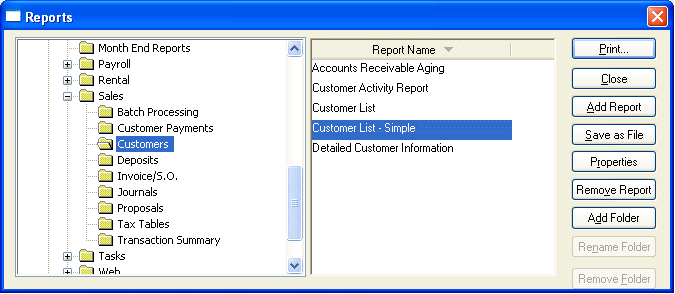
All EBMS reports are created using the Seagate Crystal Reports software. This popular third-party report writer can be used to manipulate existing reports or to create new reports and can be purchased from Eagle Solutions.
Eagle Solutions offers a service to alter or change existing reports according to the needs and specifications of individual clients. Call Eagle Solutions for information on needed reports that are not included within EBMS.
Crystal Reports requires programming knowledge to create new or complicated reports but may be useful to change appearance such as fonts style, additional data, or other basic changes to an existing report. Complete the following steps to export a report from within EBMS to edit or change:
1. Select File > Reports from the main EBMS menu to open the following reports window:
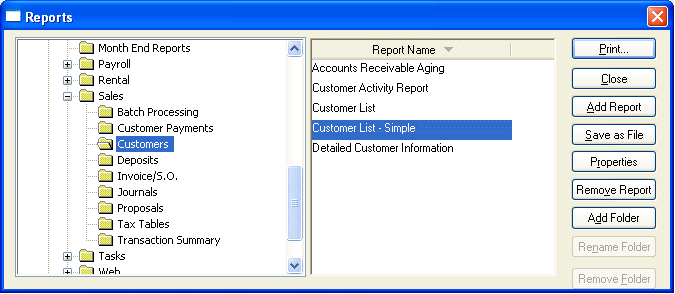
2. Identify the report that you wish to alter and click on the Save as File button. This step will export the report from within EBMS into an RPT file, which will be used by the Crystal Reports software.
3. Make changes to RPT file using Crystal Reports and save a copy of the custom report in a directory or drive in case EBMS must be reinstalled because of data loss or corruption. Reminder: Always backup data and custom reports on a regular basis to protect against a failed computer drive or data corruption.
4. See Crystal Reports manual for details on editing or changing report parameters. Eagle Solutions offers training classes for Crystal Reports training but can not offer free phone support for reports that were customized by the user or other third party services.
5. RENAME FILE. It is very import to rename this edited file if the original was a standard EBMS file. If a custom report is identified with the same file name as a standard EBMS file, the report will be overwritten the next time EBMS is updated.
6. Click on the Add Report button from within the Reports menu window and open the RPT file that was edited or changed.
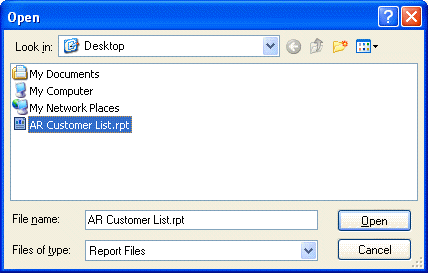
7. Click on the Open dialog to add the report and the following message will appear if the report file is not unique:
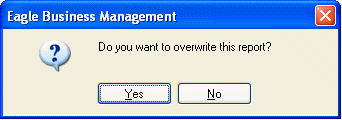
8. Click on the No button if the new report is not a replacement for an original custom report and cancel the wizard.
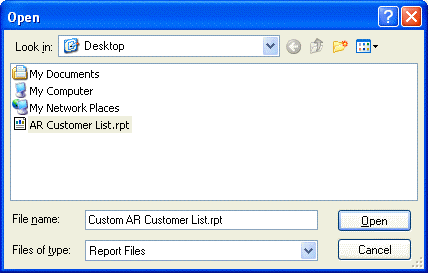
9. Rename the Displayed Report Name in order identify the custom report from the original standard EBMS report.
10. Set the appropriate security settings. See the Getting Started > Security and User Management > Report Security section for more details on report security.
Click the OK button to complete the process.