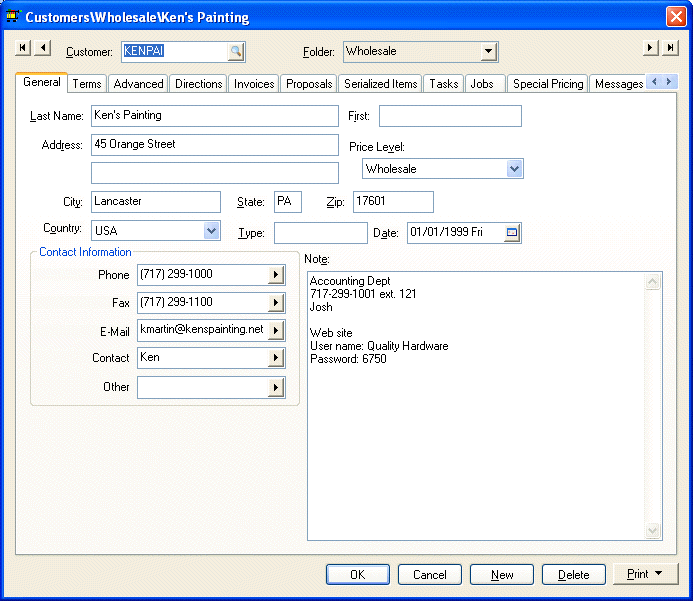
Throughout EBMS, you will notice Print buttons, as seen at the bottom right of the window below.
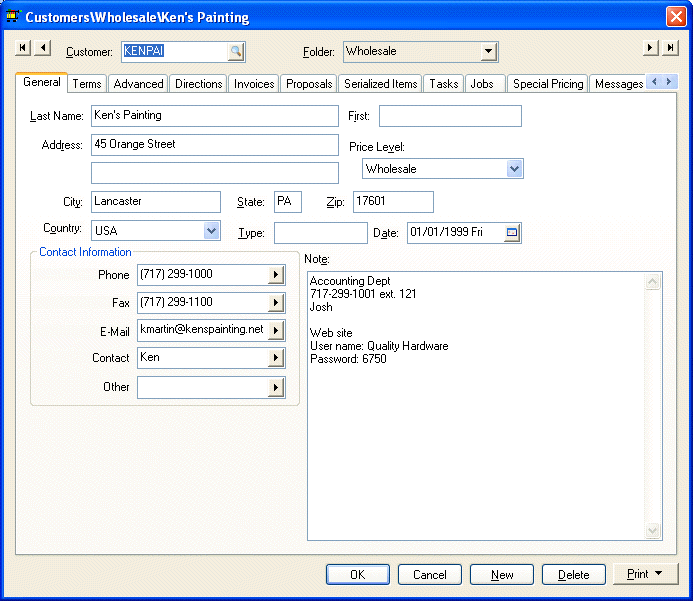
The print buttons allow the user to attach any reports to them. This feature is useful when organizing frequently accessed reports from a specific window. Click on the Print button to open the print menu as shown below:
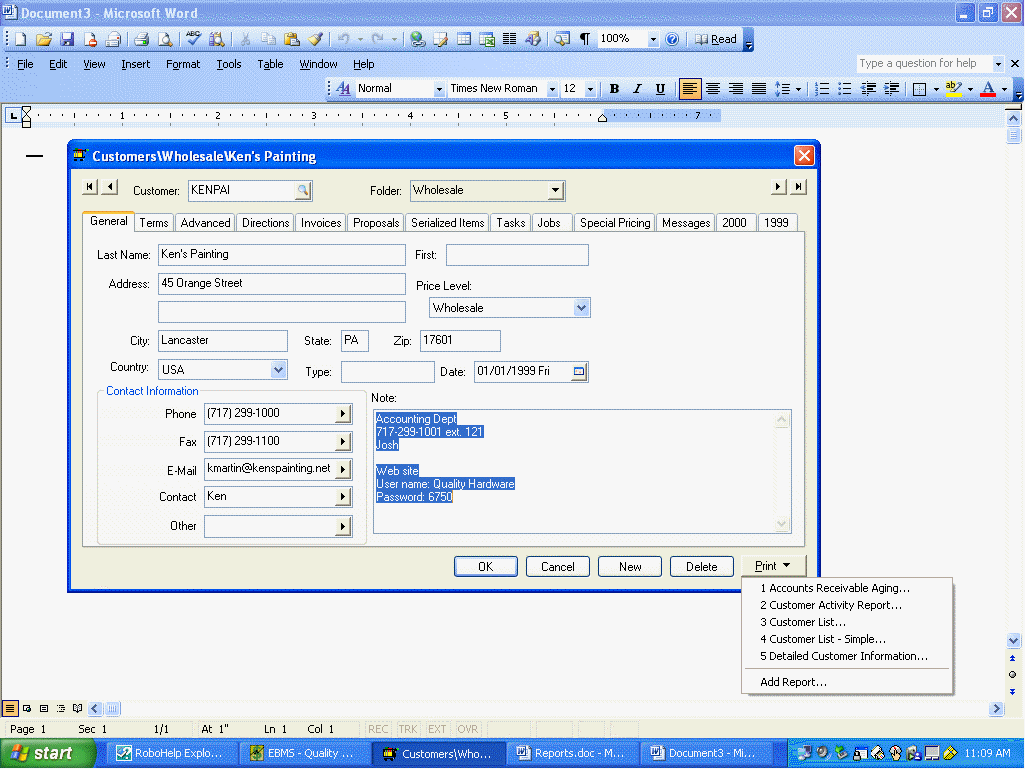
The user can launch any report listed on the print menu. Select the Add Report option to add or remove reports from this menu and the following report menu will open:
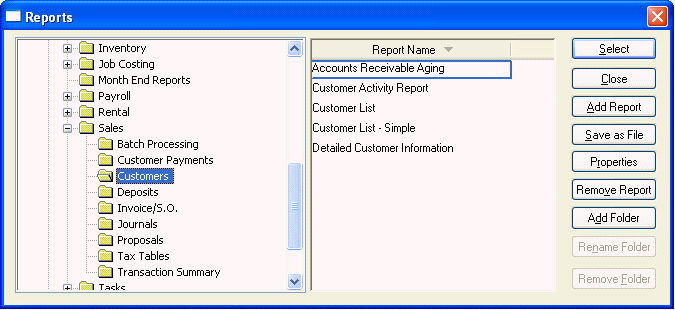
Select the desired report from the report menu and click the Select button. Do not select reports under the System Folders folder or subfolders.
Complete the following steps to remove a report from a print button menu:
1. Select Add Report from the print button menu. Notice that the print menu defaults to the appropriate system folder containing the reports listed on the print button menu.
2. Highlight the report you wish to remove.
3. Click the Remove Report button to remove the report from the system folder and print button menu.
4. Click Yes on the verification message and the report will be removed.
Click on the Close button to close the reports menu window.