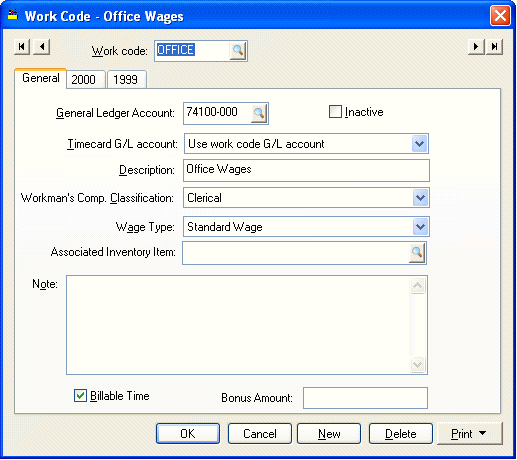
Work codes are an important component of the EBMS Payroll System. A work code is required to identify the work category for each detail line. The payroll expense general ledger account is identified by the work code. The work code is a useful management tool for analyzing and managing payroll costs. The payroll rates are associated with the work code when processing piecework pay and prevailing wages. Review the Processing Piecework Pay and Prevailing Wages sections for more details. The work code can be associated with an employee and pay type to conveniently default the code within the timecard. Work codes must be setup before any payroll is processed because a work code entry is required on each time card. To enter new work codes, edit existing work codes, or to view work code history, take the following steps:
1. Go to Payroll > Work Codes and the following window will appear:
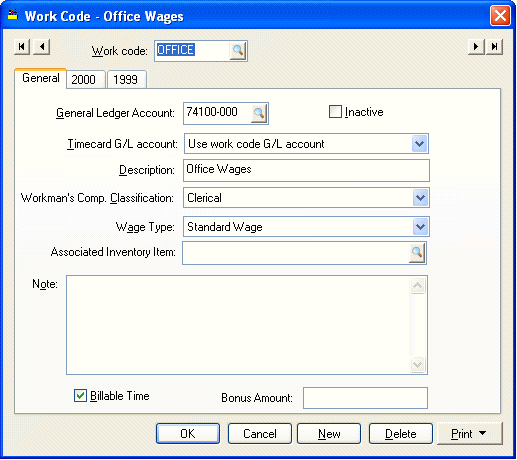
· To open the Work Code you wish to edit or view, click on the lookup button to the right of the work code field and select the desired work code.
· The General Ledger Account identifies the expense or cost of sales general ledger account into which the payroll expenses are posted for this work code. To create detailed work code history using a number of different work codes without using a large number of different general ledger wage accounts, it is possible to direct multiple work codes into a single general ledger account.
· The Description of the work code is used in search lists or reports to further describe the work code.
· Workman’s Compensation Classification: This setting is used to generate workman’s compensation reports based on the employee’s work class that is identified by the work code. If employees are grouped within the Workman’s Comp classifications rather than an employee having multiple classes then set the Workman’s Comp. Classification to (Use Employee Class). Review the Workman's Compensation section for more details.
· The Wage Type options depend on the available payroll modules and include Standard, Piecework (if piecework is enabled in the Payroll > Options > Settings tab) and Prevailing Wage (if prevailing wage is enabled in the Payroll > Options > Settings tab). Normally this setting is set to Standard.
· The Note field can be used to further explain the work code or to record details as needed.
2. To create a new work code, click the New button and enter the information described above.
3. Click Delete to delete the current work code. A work code can not be deleted if wage history has been posted to the year pages.
4. The Print button works like other print buttons and can have reports linked to it to select or reports can be added by selecting Add Report. Review the Reports section for more details.
If any wages history have been posted using the current work code, the history will show on the year history pages shown below:
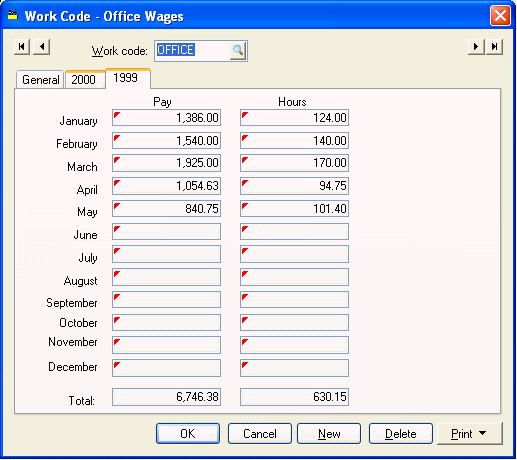
The columns Pay and Hours list the gross pay and total hours posted to that work code for the corresponding months. To view the detail, drill down on any month by right clicking on a total and selecting Drill Down on the context menu. It is also possible to drill down by double clicking on the total with a mouse. The drill down list will open as shown below.
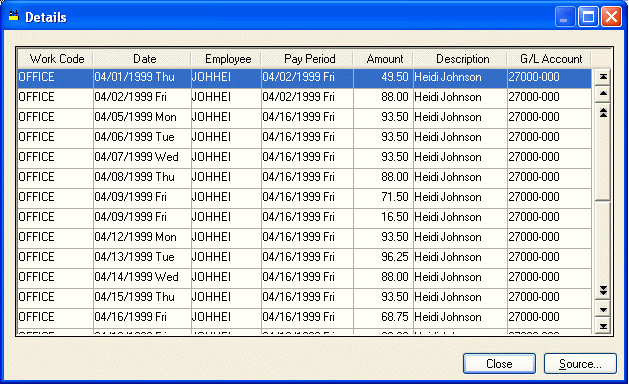
To locate the source of the detailed transactions, highlight the desired line and click Source.
To return to work code history click on the Close button.
To save any changes to the work code screen click OK.