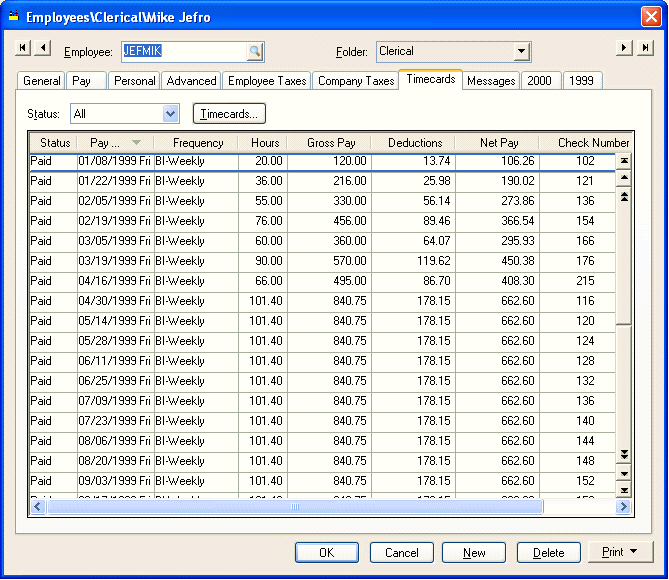
EBMS retains a large amount of employee history information in two different methods within the employee window. To access the employee information window go to Payroll > Employees and select the employee you wish to access.
Click on the Timecards tab and the following window will open:
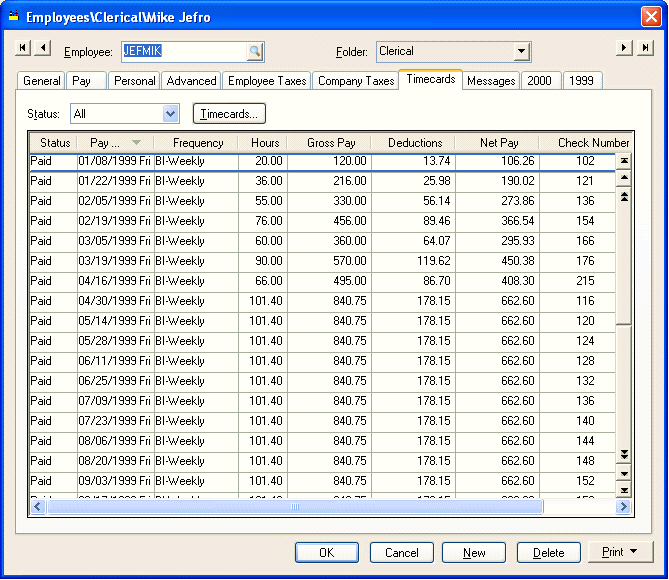
To view all of the employee’s past timecards set Status option to ALL. If you wish to only view Unpaid or Paid timecards set the appropriate Status option. If you wish to view or edit a timecard, you can open the document by double clicking on the timecard with a mouse. Click on the Pay Period column heading to sort the timecard list by pay period date.
Year tabs will appear on the employee window for each year that a timecard was processed. EBMS does not restrict the number of years or tabs that may exist.
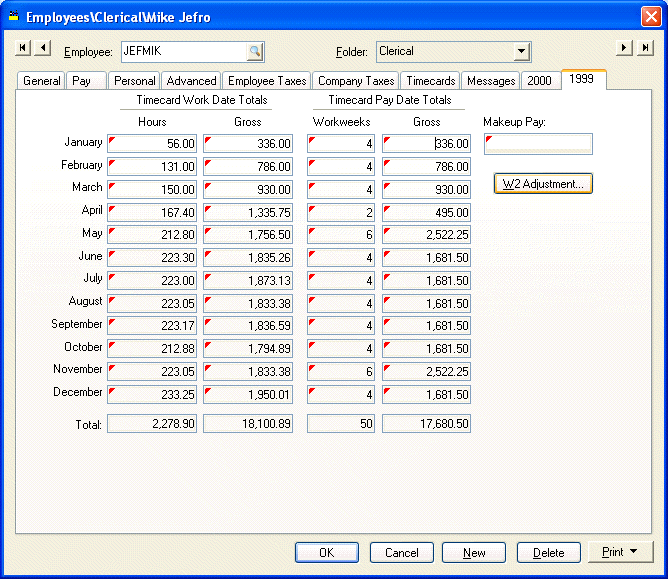
To drill down and view the timecards within a given month take the following steps:
1. Place the cursor on the summary total to be viewed by clicking on the summary total with the mouse or tabbing to it using the keyboard.
2. Right click to display the context menu and select Drill Down. The transaction Details window will open.
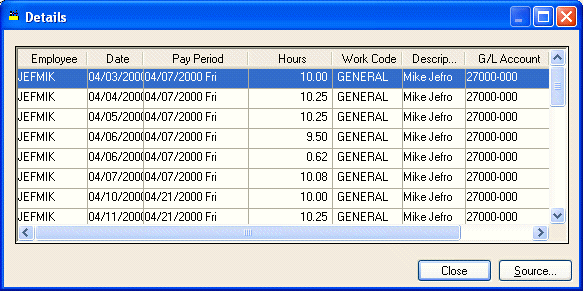
a. To view a specific timecard double-click on the transaction with a mouse. Click Close to return to the employee year page.
3. To view all the makeup-pay for an employee double click the makeup-pay total. Review the Minimum Wage and Makeup Pay section for more details.
4. Click W2 Adjustment to view or edit W2 information. Review the Printing W2 forms section for more information on making W2 adjustments.