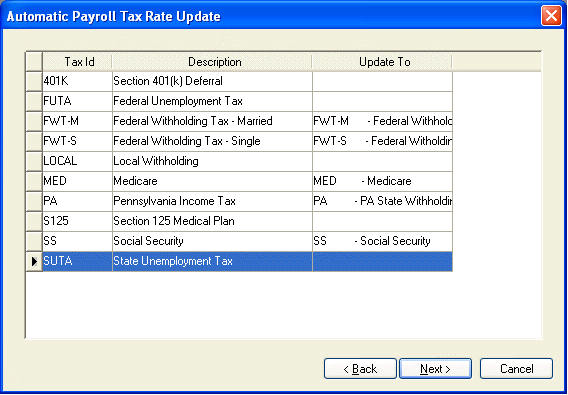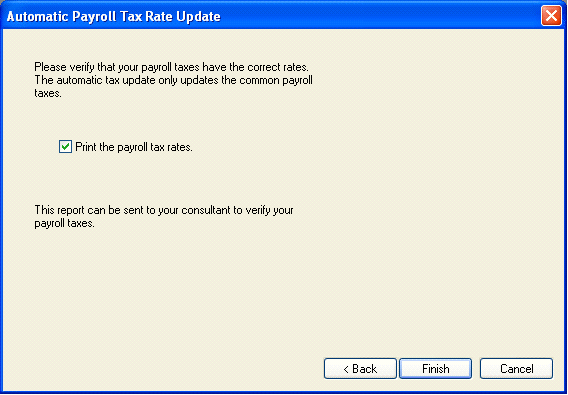Automatic Payroll Tax Update
The Automatic payroll tax update wizard is used to update the most common tax and deduction rates within the payroll system with the new year’s rates. Many taxes and deductions such as local income tax and unemployment tax will not be updated. An accountant or tax consultant SHOULD REVIEW ALL RATES. EBMS does NOT CERTIFY THESE RATES and is not liable for any rates used within this software.
The Automatic Payroll Tax Update wizard is activated after a payroll year is closed but can also be started by going to Payroll > Utilities > Tax/Deduction Rate Update. If payroll has already been closed DO NOT RERUN THE CLOSE PAYROLL YEAR WIZARD TO UPDATE TAXES, but rather access the wizard from the Utilities menu.
The following dialog will appear if the Automatic Payroll Tax Update wizard is activated:
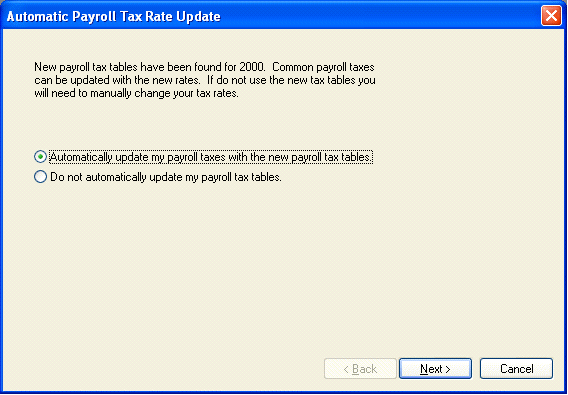 The first page of the Update wizard will contain two options if any payroll tax update files have been found. The wizard will advise the user if the updated tax rate file cannot be found. Contact your Eagle Solutions’ consultant for tax update information. Do not process any payroll within the New Year until all tax rate changes have been entered.
The first page of the Update wizard will contain two options if any payroll tax update files have been found. The wizard will advise the user if the updated tax rate file cannot be found. Contact your Eagle Solutions’ consultant for tax update information. Do not process any payroll within the New Year until all tax rate changes have been entered.
1. Click on the first option – Automatically update my payroll taxes… to continue with rate updates or click on the second option – Do not automatically update… to not change payroll rates and manually change all rates or change them at a later date.
Click the Cancel button if you do not wish to continue with the tax updates.
Click the Next button to continue.
2. If the Automatically update my payroll taxes… option has been selected the following dialog will appear:
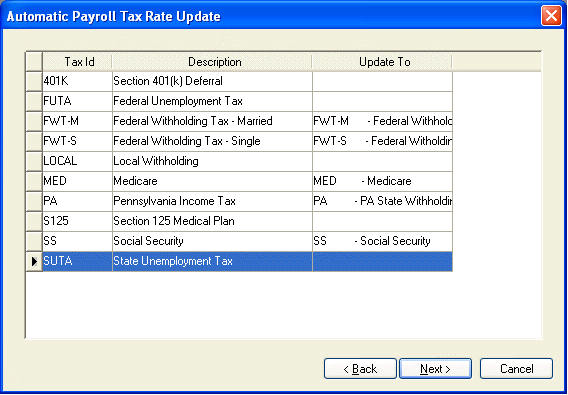
· The Tax Id and Description column lists all the taxes and deductions currently with the payroll system. Some of these deductions may not be currently deducted from any employee.
· The Update To field identifies the new tax that will be used to update the Tax Id’s rate. The system will automatically try to match the original Tax Id with the Update To rate. Click on any field within the Update To column and click on the drop down button (down arrow button) to list all the available options. Only the taxes with the same type will be listed as options. Go to Payroll > Taxes / Deductions > General tab to view the Type setting for any current tax. Note that many deductions will not have any Update To options since they vary between companies.
Click on the Next button and the following wizard page will appear:
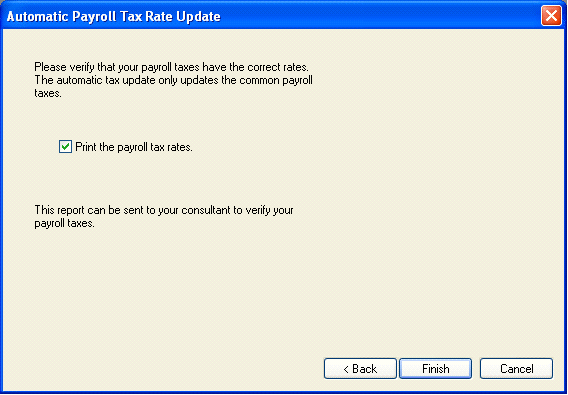
3. The wizard will print a list of all the payroll rates AFTER the new rates have been updated. Click the Print the payroll tax rates OFF if you do not want this report to print. An accountant or payroll tax consultant should review and verify all rates before any payroll is processed within the New Year.
4. Click on the Finish button to update taxes and print rate report.
Payroll rates can be changed after timecards have been entered but new rates will not take affect until the timecards are recalculated.
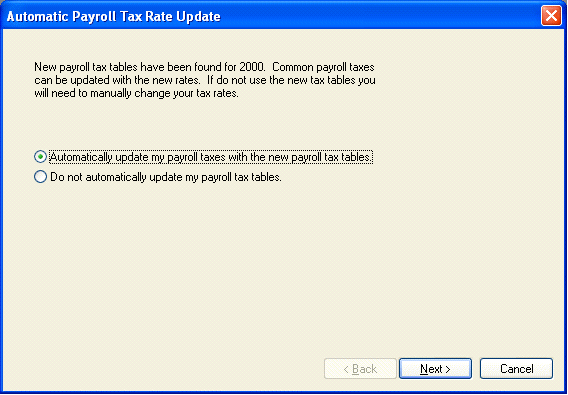 The first page of the Update wizard will contain two options if any payroll tax update files have been found. The wizard will advise the user if the updated tax rate file cannot be found. Contact your Eagle Solutions’ consultant for tax update information. Do not process any payroll within the New Year until all tax rate changes have been entered.
The first page of the Update wizard will contain two options if any payroll tax update files have been found. The wizard will advise the user if the updated tax rate file cannot be found. Contact your Eagle Solutions’ consultant for tax update information. Do not process any payroll within the New Year until all tax rate changes have been entered.