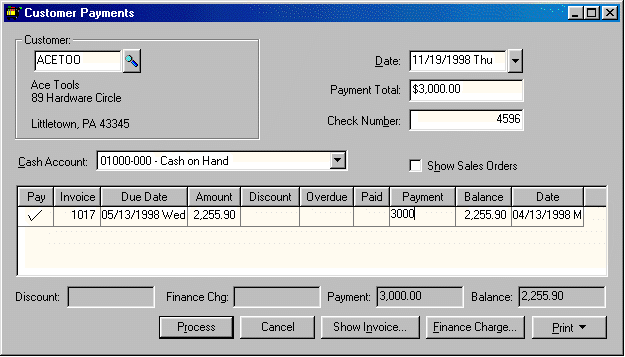
At times a customer may overpay an invoice or send a payment that has been paid before. If the customer does not have outstanding invoices, use the steps listed under the second option listed below. Use the following steps to process an overpayment for a customer that has outstanding invoices.
Processing an Overpayment when a Customer has Outstanding Invoices
If the customer has an outstanding invoice, but has paid more than the balance due on the invoice, take the following steps:
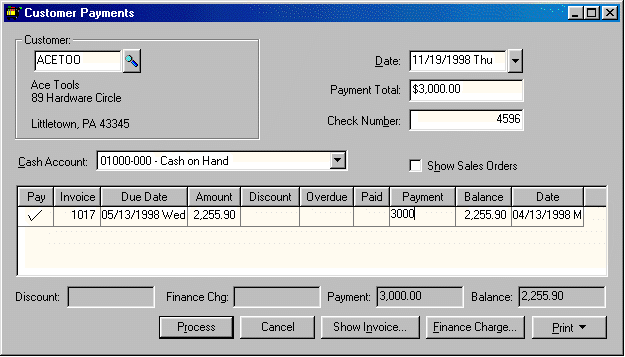
Enter the customerís Payment Total. This amount should be the total payment including the overpayment.
Enter the customerís Check Number, credit card type, or Cash if the overpayment is made in cash. Enter the Cash Account the same way as any other customer payment.
Renter the Customer id and press the TAB key to reload the invoice(s). Notice that the invoice that has been overpaid continues to be listed but the Balance amount is now negative (a credit). If the invoice includes any Discount or Overdue amounts, that can continue to be changed since these amounts are not processed until the Balance is zero.
Processing an Overpayment when a Customer has No Outstanding Invoices
If a payment is received from a customer that does not have any outstanding invoices (i.e. sent a payment twice), there are several options. One, if the check has not been deposited, it is possible to call the customer and destroy the check. If the check has been deposited already, or to apply the payment to a sales order, simply create a new sales order and apply a down payment as described in the Down Payment on an Invoice or Sales Order Section. It may be helpful to insert a note in the Memo field describing the overpayment. For details on creating a new sales order, see the Sales Orders > Entering a Sales Order section.
See the Refunding Customer Credits section if you wish to issue a check to refund their overpayment.