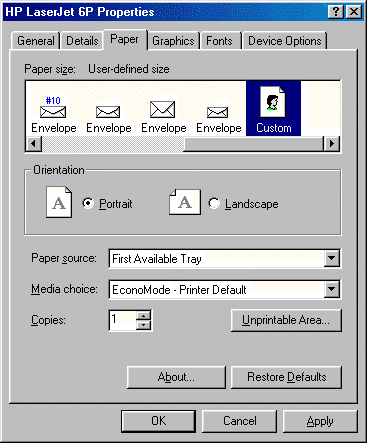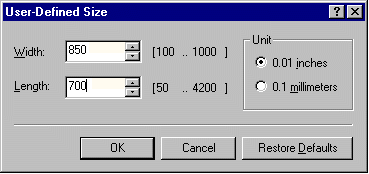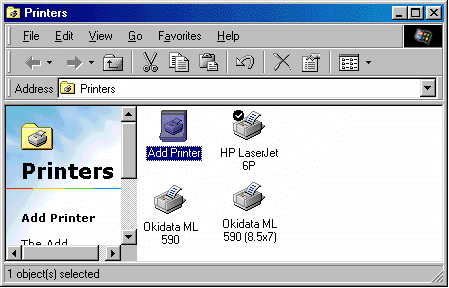
Checks, customer statements, or other forms for dot matrix printers may be 8.5 x 7 inches. (The preceding statement is true only for Windows 98 and ME operating systems. There has not been found a way to print 8.5x7 paper with Windows 2000 & XP.) If you do not have these size forms, skip this section. The paper size must be specified in the Windows printer icon; this determines how the printer should form feed. Changing the printer properties will change all documents printed on this printer. Therefore it is recommended that another printer icon is setup for each paper size so that the Windows printer icon does not need to be changed each time a different size paper is used.
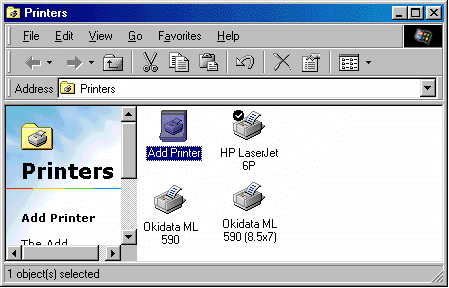
To setup another print driver, click on the Windows Start button and select Settings > Printers. Double click on Add Printer. Follow the instructions of the add printer wizard. See the Window’s help for more instructions on how to set up a new printer.
Perform the following steps in the Window’s Printers window to set the size of the paper for a printer icon.