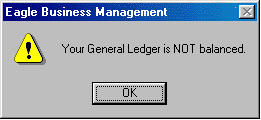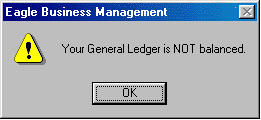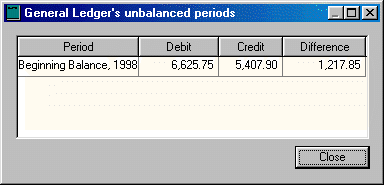Checking Ledger Balances
- Go to General Ledger > Utilities > Check Ledger Balance
- The system will run through the GL accounts and make sure that the GL is balanced for the fiscal year. If the system finds that the Ledger is not balanced, the following warning will appear:
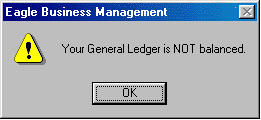
- Click OK and the following window can be seen:
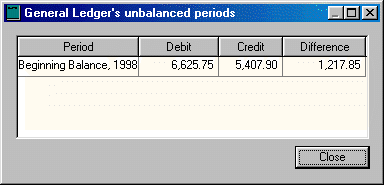
This window will show the period or month that is unbalanced, the total debits, credits, and the difference, which is the amount by which the ledger is unbalanced. This will need to be corrected either by finding the original source document that was unbalanced or by entering an unbalanced journal entry to correct the problem. If unsure of how to go about correcting the problem, contact an EBMS consultant to help.
Entering an Unbalanced Journal
To enter an unbalanced journal entry and correct the problem take the following steps:
- Go to General Ledger > Journal Entry.
- Enter a Journal ID; a Journal ID can be a date, word, initials or anything that will help you to identify it if you need to reference the entry later.
- Enter the Date to post the entry to the GL. To make a year-end adjusting entry, check the switch and select the year the entry is to post to.
- Enter the GL Account to be debited. Use the drill down button to select if unsure of the account number.
- Enter the Debit amount.
- Enter the GL Account to be credited. Use the drill down button to select if unsure of the account number.
- Enter the Credit amount.
- Enter a Description, which should be an explanation of the journal entry.
- Enter an ID. This will link the entry to that ID for the rest of the system.
- A second reference can be entered, if desired.
- Uncheck the Balanced switch at the bottom left of the window.
- Go to Process > Post.