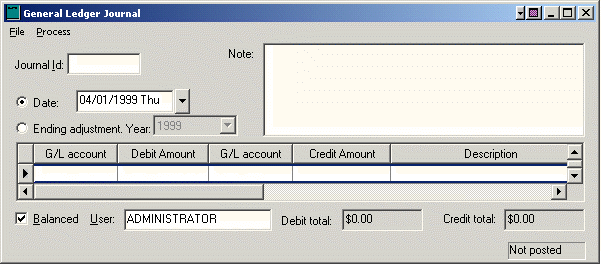
There are times when general journal entries may need to be made. A journal entry window is available in most modules. For example, if you wish to enter a sales journal use the Journal Entry window with in the Sales menu. Some possible reasons for creating a journal are listed below.
This list is not complete since the journal can be used to create any transaction. Each module contains itís own journal window which will post to different transaction files.
To make a general journal entry, take the following steps:
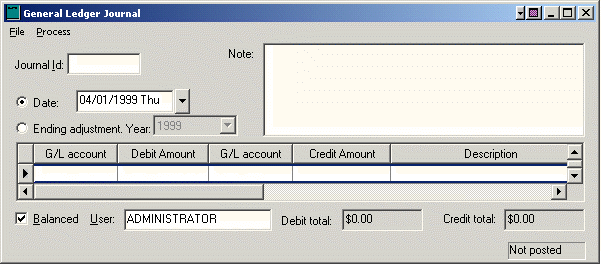
Listed below are some of the more common uses for these fields. The G/L Class column is to identify the class of general ledger account required for this adjustment. It is very important that the general ledger account is set with the proper classification. Go to General Ledger > Chart of Accounts Ė Advanced tab to view a general ledger accountís classification. The account must also be listed in the proper debit or credit column as described in the Debit/Credit column. Negative credits or debits must be used at times to decrease history. Multiple adjustments within the same date period may be listed on the same journal. N/A indicates that the column is not applicable and can be left blank.
|
Debit/Credit |
GL Classification |
ID |
Reference2 |
Track1 |
Track2 |
|
Adjusting Vendor Invoice History |
|
|
| ||
|
Credit |
Accounts Payable |
Vendor ID |
N/A |
N/A |
N/A |
|
Adjusting Vendorís Down Payment History |
|
|
| ||
|
Debit |
Prepaid Expense |
Vendor ID |
Check No. |
N/A |
Bank G/L Account |
|
Adjusting Vendor Payment History |
|
|
| ||
|
Debit |
Accounts Payable |
Vendor ID |
N/A |
N/A |
N/A |
|
Sales Tax Adjustments |
|
|
| ||
|
Credit |
Sales Tax |
Customer ID* |
Sales Tax ID |
Taxable Gross |
Total Gross |
|
|
* The ID entry is optional since the customer history contains no sales tax history. List the customer if the adjustment is a result of an invoice involving a specific customer; otherwise ignore the ID column. | ||||
|
Adjusting Customer Invoice History |
|
|
| ||
|
Debit |
Accounts Receivable |
Customer ID |
N/A |
N/A |
N/A |
|
Adjusting Customer Down Payment History |
|
|
| ||
|
Credit |
Deferred Income |
Customer ID |
Check No. |
N/A |
Cash G/L Account |
|
Adjusting Customer Payment History |
|
|
| ||
|
Credit |
Accounts Receivable |
Customer ID |
N/A |
N/A |
N/A |
|
Adjusting Inventory Purchase Totals (Increase) |
|
|
| ||
|
Debit |
Inventory |
Vendor ID* |
Inventory ID |
Count |
N/A Adjustment |
|
|
* Optional: List the vendorís ID if the adjustment is a result of an invoice involving a specific vendor; otherwise ignore the ID column. | ||||