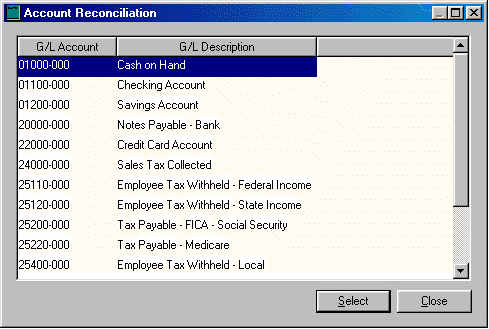
Any General Ledger account can be reconciled in EBMS. The most common accounts that companies will want to reconcile are cash and bank accounts. Some companies may also elect to reconcile other accrued accounts such as sales tax and payroll tax or deduction accounts.
To reconcile tax accounts you will need to know what is owed and what has been paid. Transactions do not show on the reconciliation tabs until they have been posted to general ledger. All accounts are reconciled in the same way; different information is needed for what you owe and have paid.
This section gives an overview of reconciling accounts. It is recommended that you refer to specific reconciliation sections listed below if you have not previously reconciled any accounts.
Steps for Reconciling an Account
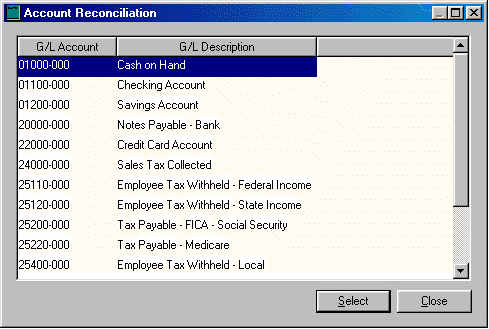
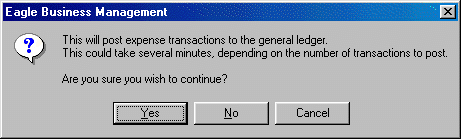
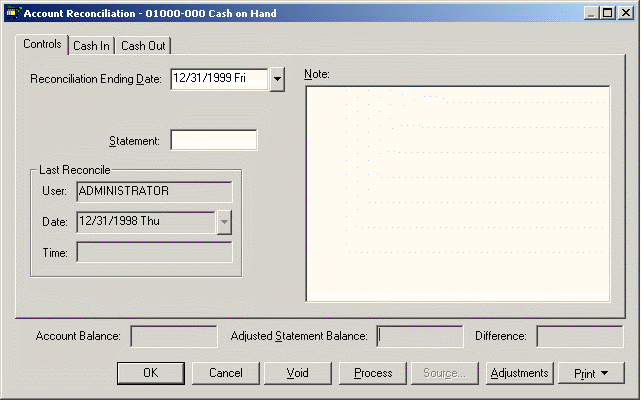
Please note that the last two tab labels will change depending on what type of account is being reconciled. The naming of the two tabs is based on the account classification. See the following for a breakdown of how the tabs are named based on account classification.
Bank Accounts will call the tabs Deposits and Checks.
Cash Accounts will call the tabs Cash In and Cash Out.
Sales Tax Accounts will call the tabs Payments and Collected.
Payroll Taxes Payable Accounts will call the tabs Payments and Withheld.
Accounts with no classification will call the tabs Debit and Credit.
Controls tab:
Set the Reconciliation Ending Date to reflect the date that you wish to reconcile.
For example, if you are reconciling a bank account, enter the bank statement date in the Reconciliation ending date entry field. All transactions with a date more recent than the Ending Date will be hidden and not be displayed in either tab. If you wish to display all transactions, set the date to the last date of the fiscal year. The Account Balance total reflects the general ledger balance as of the reconciliation date.
Enter the Statement ending balance as of the ending date entered above.
For example, if you are reconciling a cash account enter the total monies that you have collected but not deposited including cash, personal checks and credit card payments. To reconcile a payroll tax withheld general ledger account, enter zero into the statement entry field.
The Account Balance in most situations will not match the Statement balance since some transactions may be outstanding. The main purpose of this window is to reconcile the general ledger balance with the statement balance by identifying all outstanding transactions.
Go to the second tab (Cash In, in the example above) and notice the list of debit transactions. To sort the list of transactions by date, first drag the scroll bar to the top and click on the Date column heading. Click on the heading a second time if the dates are listed in descending order.
The first column on the list is labeled Status. This is a check-mark column that identifies the transactions that are NOT outstanding with a check mark.
The total on the bottom right side of the tab is the sum of all the outstanding transactions. As the transactions are checked on, the Outstanding Total decreases.
Use the Unselect All and the Select All buttons to mark the entire list.
Go to the third tab (Cash Out in the example above) and notice the list of checks. Transactions need to be switched in the Status column the same way as the previous tab. As transactions are checked, the totals on the bottom of the window will be changed.
Explanation of Figures
Adjusted Statement Balance =
Ledger total + second tab outstanding total – third tab total
Difference =
Ledger – Adjusted Statement Balance.
This amount must be zero indicating that the account reconciles before processing can be completed. The Process button will be disabled until the account is reconciled.
A transaction can be voided with the Void button. Not all transactions can be voided from this window. It will depend on the type of transaction it is whether it can be voided. Typically, only checks can be voided.
The Process button will remove all the marked transactions. The process performs the following items:
Click the Source button to view source of a transaction. The system will display the source of the transaction by opening the invoice, journal, payment, or other appropriate window.
Click the Adjustments button to insert adjustment transactions directly into the tab. See next section for more details.
The Print button works like other print buttons and can have reports linked to it to select or reports can be added by selecting add report.
The Wizard button will list the available wizards for this window and account. See Reconciling Checking Account section for more details.