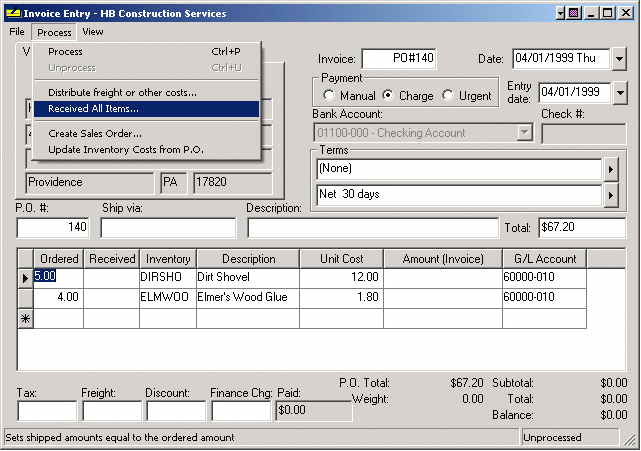
A purchase order is used to identify the quantity and cost of the products that are ordered. If the received column within the purchase order is zero, the inventory items are recorded in inventory as ordered, but do not affect the total on hand count. See Inventory > Inventory Items > Count tab. If the items within a purchase order have been received and the net Total on Hand needs to reflect the order but the invoice has been received and processed it is necessary to take the following steps. If you process the invoice as soon as the product arrives this receiving step can be ignored.
To receive an item against a Purchase Order, do the following:
Complete the remaining two steps if you wish to print inventory price labels from the Purchase order. These steps can be very useful to verify that all items have been received since the number of labels will match the quantity on the PO.
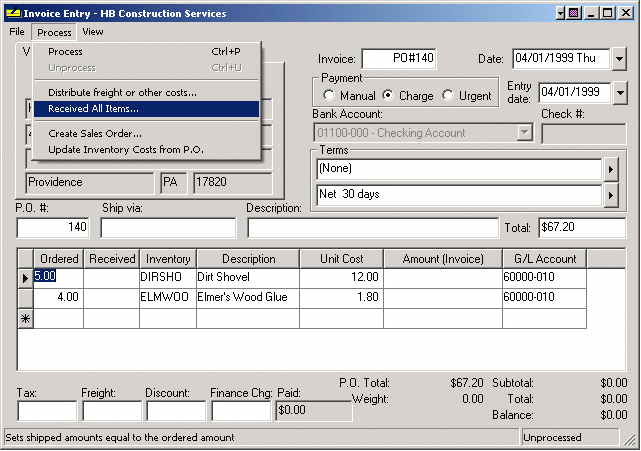
This utility is useful if the freight or other costs should be allocated to all the inventory items to record the true cost of the item.
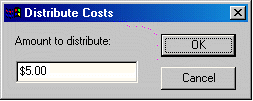
Run either of the following price label reports found in File > Reports > Expenses > Labels:
Inventory Bar Code Labels from Invoice(Avery 5160)
Inventory Price Labels from Invoice(1.125x2in)
Additional reports or customer labels are available by contacting your EBMS representative.
See the Sales > Sales Orders > Creating Sales Orders from a Purchase Order section for details on how to create a sales order directly from the purchase order.
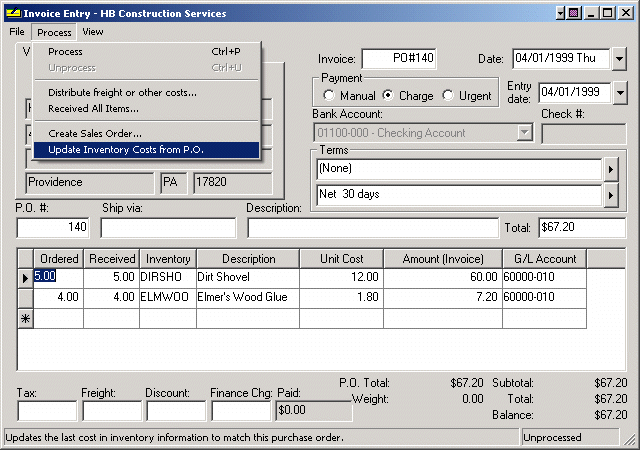
NOTE If the invoice is not processed, the item will show up in inventory as a purchase order. Processing the invoice will add the item(s) to inventory Count. Purchase orders will not post any information to the General Ledger. To post any information to the G/L an invoice must be processed. See Converting a Purchase Order to an Invoice section for details.