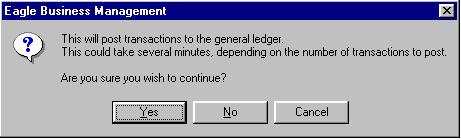
To reconcile Bank Account(s) you will need a current statement(s). You will also need to have posted Expenses, Sales, Payroll and General Journal entries. This will make sure that you are working with the most current information and nothing is be missing. When these items ready, take the following steps to reconcile a bank account:
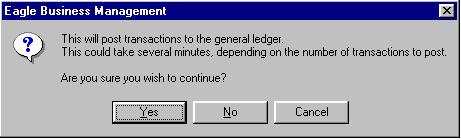
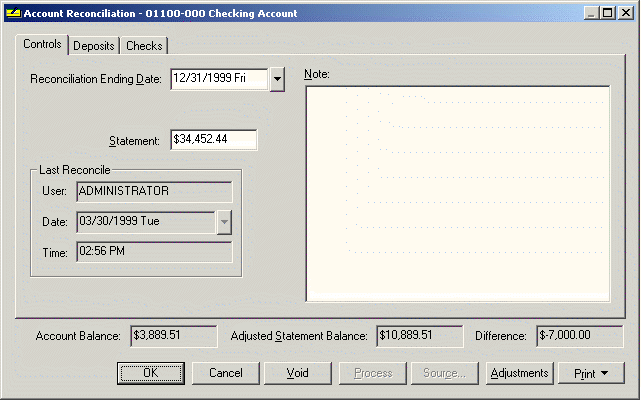
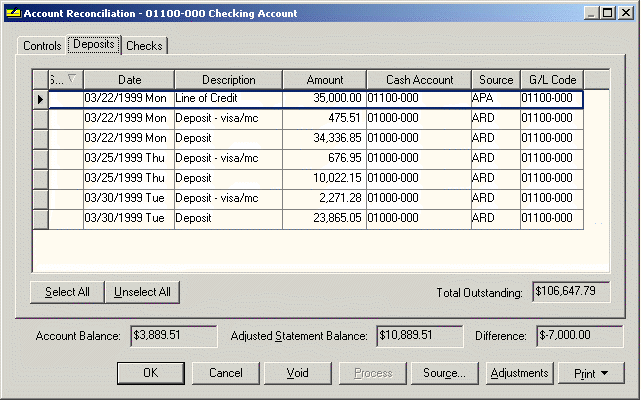
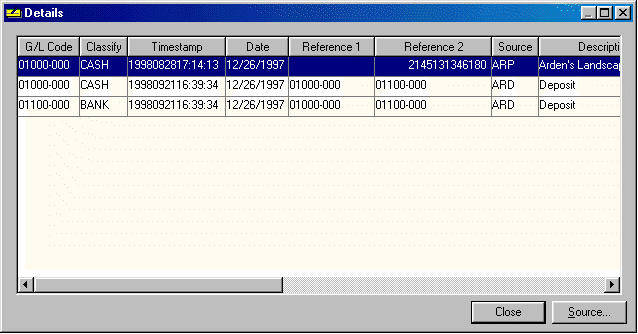
To view details of the specific payment listed click Source button to list all the customerís invoices paid with the selected payment. Click Close to return to the Account Reconciliation window.
Move to Checks tab and follow the same steps as the Deposit tab. Mark all the checks that are on your statement or that are not outstanding. Click Source to view the source of the highlighted check. The Outstanding Total on both the deposits and checks tabs should equal the total outstanding deposits and checks.
To void a check or deposit, highlight and click Void. This will bring you into a Wizard with instructions on how to complete that function.
If there are any miscellaneous debits or credits on your statement such as bank charges or interest received, press the Adjustments button. See the previous section for more on Adjustments. Make sure all adjustments are checked if they appear on the bank statement.
If the Adjusted Statement Balance equals the Ledger (account) balance, the Difference field will show zero; congratulations, your account balances! If the Difference total is not equal to zero, review the section on Correcting Differences in Bank Account Reconciliation for more on voiding checks, correcting differences or making adjustments.
The difference field MUST equal zero before you can process or complete the account reconciliation.
If you or your accountant prefers to have a bank account reconciliation report, press the Print button and select the appropriate report. If the bank account reconciliation report is not listed, see the section on Reports for more details. This report is recommended when reconciling the bank statement at the end of the fiscal year.
It is recommended that you process the check register report if you have not done so since the last reconciliation. The check register process will print a check register report and reset the Printed Register Balance. You will be prompted before the check register is reset. See General Ledger > Chart of Accounts > General tab to view printed register balance value.
Click Process to complete account reconciliation. This step removes all checked Deposits and Checks, leaving only the outstanding transactions.
Click OK to exit window.