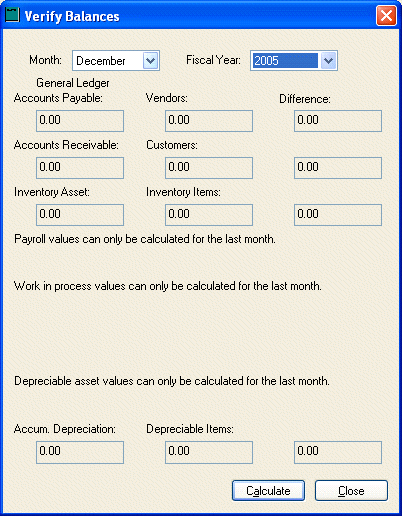
This utility will check to see that the balance for accounts payable, accounts receivable, payroll payable, and inventory according to the G/L agrees with the corresponding balance of the vendors, customers, employees and inventory items. To run this utility perform these steps:
1. Go to General Ledger > Utilities > Verify Balances. The following window will appear:
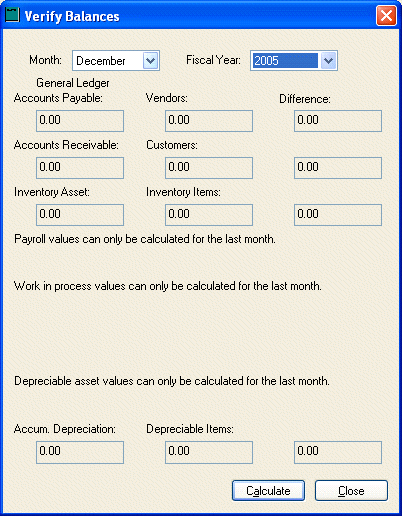
2. In the Month block, choose the month that is to be verified. Since this utility is verifying month end balances and quick way to check all months is to set Month field to the last month of the fiscal year.
3. Check that the Fiscal Year is correct, if not choose the correct one.
4. Click on the Calculate button. The system will check the balances and show the numbers for each area and the difference if any.
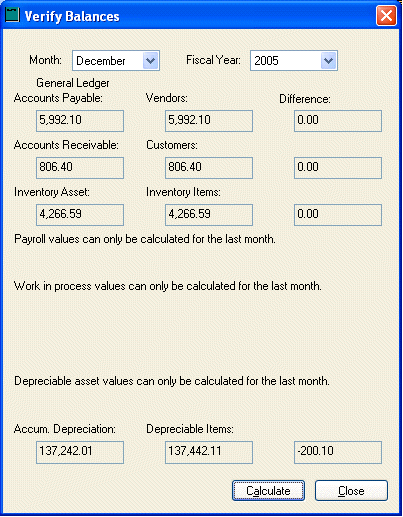
If there is a difference in any of the accounts, a journal entry will be necessary to make sure that the G/L balance equals the balance of the corresponding module. This should only be done if the cause of the difference cannot be located and changed at the source document. If unsure of the steps to take, contact an EBMS consultant.
If the general ledger balance is correct and the vendor, customer, employee or inventory history year tab is incorrect take the following steps:
1. Adjust the general ledger account to match history totals since history pages cannot be adjusted without also posting to the general ledger.
2. Create a second journal to adjust the history page as well as adjusting the general ledger account to itís original total.
If the history year tab amounts are correct and the general ledger balance is wrong, then enter a journal using the steps listed above, but let the Id column blank as well as reference 2, Track 1, and track 2 columns.
Review the Creating Journal Entries section for more details on using journals to adjust general ledger accounts and history balances.