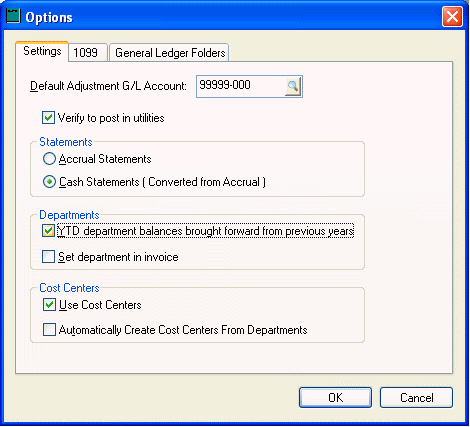
EBMS maintains general ledger transaction using the accrual method. Annual cash statements can be printed for income tax purposes. The following utility will create Accrual to Cash Adj. values that can be seen on the history year tab of any general ledger account.
Annual cash financial statements can be generated by completing the following steps:
1. Go to General Ledger > Options > Settings tab.
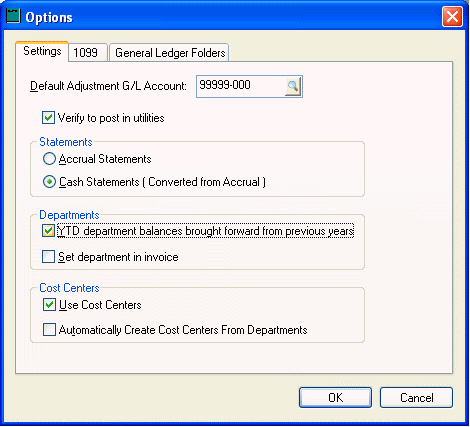
2. Select the Cash Statements (Converted from Accrual) option. Click OK to save changes.
3. Go to General Ledger > Utilities > Create Cash Accounting Adjustments to open the wizard.
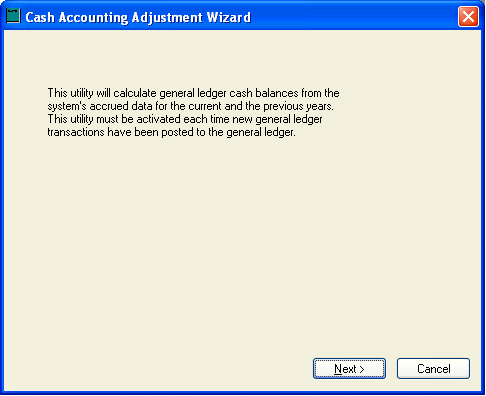
4. Click Next to continue.
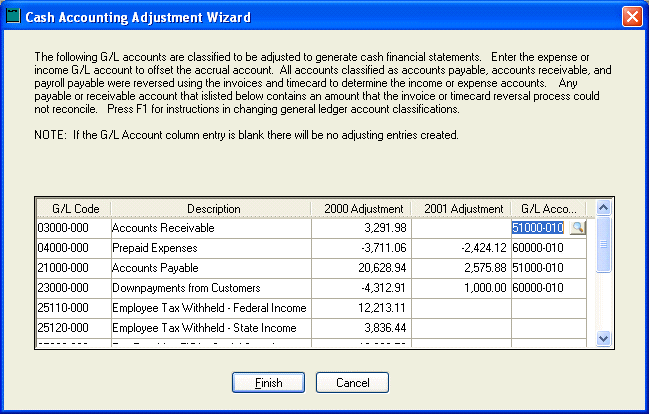
The cash accounting list includes all the balance sheet accounts that are classified as accrual only. Note that the system will attempt to reverse all the accounts payable invoices, accounts receivable invoices, and payroll payable transactions. Only the balance of unresolved transactions will show on the list. For example, if the entire balance of accounts receivable is reversed using the current invoices, the accounts receivable account will not show on the list. The accounts receivable account in the example above shows a balance of $3291.98. The actual balance of the accounts receivable account may be much higher but only the balance of $3291.98 need to be reversed manually.
The system will add any transaction balances from the prior year (2000 in the example above) and subtract any transactions from the current year. This process will allow the user to run cash statements for either 2000 or 2001.
5. Enter the G/L Account to offset your accrual account. NOTE: No adjustments will be created if the G/L Account field is kept blank.
Note that the user can run the utility multiple times. This utility must be run before a cash financial statement is printed for a period if transactions have been posted since the last time the utility was launched.
6. Click on the Finish button to complete the process.
The accounts are classified as accrual only based on the logical setting in field ACCRU_ONLY with the GLClass.dbf file.