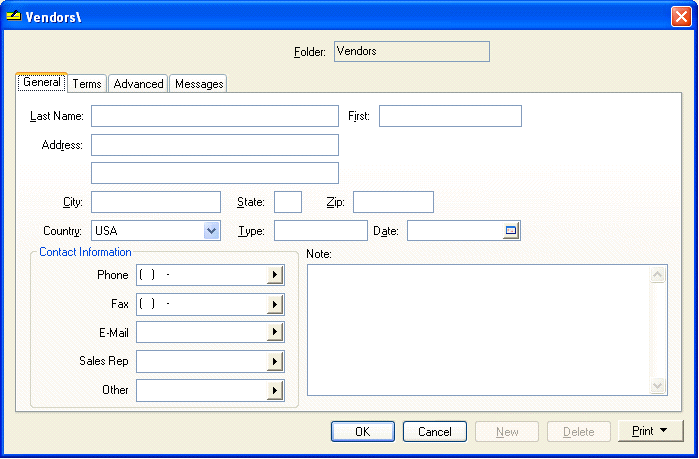 The Vendor window appears very similar to the vendor entry window but is used only to enter default values. Any data entered into any of the entry fields will default the next time a new vendor is entered in the main vendor entry window.
The Vendor window appears very similar to the vendor entry window but is used only to enter default values. Any data entered into any of the entry fields will default the next time a new vendor is entered in the main vendor entry window.It is wise to set your vendor folder defaults before entering new vendors. If you are not familiar with editing defaults review the Changing Defaults, Filter Down data and Globally Editing Data section. Select Expenses > Options > Vendor Folders and click on the root folder named Vendors and click the Edit Defaults button. The following window will appear:
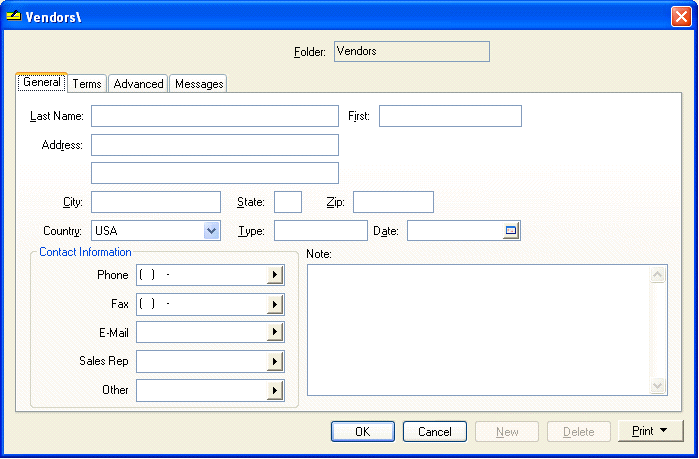 The Vendor window appears very similar to the vendor entry window but is used only to enter default values. Any data entered into any of the entry fields will default the next time a new vendor is entered in the main vendor entry window.
The Vendor window appears very similar to the vendor entry window but is used only to enter default values. Any data entered into any of the entry fields will default the next time a new vendor is entered in the main vendor entry window.
EXAMPLE If you set the country entry field default to "USA" then you will not need to enter this data when entering a new vendor.
Suggested Vendor Default Settings
General Tab
· Set the Contact Information field labels to reflect the most common contact information obtained from vendors. Click on the right arrow button to the right of each of the five entry fields, and select a variety of labels.
Terms Tab
· The default values of the Terms tab can be ignored since most values will be set for each individual vendor.
Advanced Tab
· Update this expense account when processing an invoice. Switch ON to record the last general ledger expense account for each vendor each time an expense invoice is processed. Review the Vendor History section for more details on this setting.
· Set the Freight general ledger code to an expense account used to record shipping expenses.
· The Finance charges general ledger account should be set to an expense account used to record any finance charges paid to a vendor.
· The Vendor Discounts general ledger account can be an income account or an offsetting cost of sales account that accumulates any discount earned on an expense invoice.
· Enter an expense general ledger account into the Sales Tax Paid entry field. Do not get this entry confused with the sales tax liability code. The Sales Tax Paid account is used to record sales tax paid to vendors and does not include sales tax paid to the state that has been collected from customers.
· Set the Accounts Payable liability account that will be affected when vendor invoices are processed. Most companies use only one accounts payable trade account. Only the general ledger accounts classified as Accounts Payable will be available.
· The Vendor Down Payment account records any down payments or deposits paid to a vendor. This should be an asset general ledger account. Only the general ledger accounts classified as Vendor Down Payments will be available.
Messages Tab
· If you wish to enter messages that appear on all Vendors enter them into the Messages tab. See the Messages section for more details.
Copying Default Values
· To copy the default values from the root folder into the subfolders, drill down each default value for each entry field within each tab. Review the Change Defaults, Filter Down Data, and Globally Edit Data section for detailed instructions on this copy process.
· Click the OK button to return to the options window.
Repeat the steps above if you wish to set different default settings for subfolders than the ones set for the root Vendor folder.
For more details on individual fields go to Vendors.