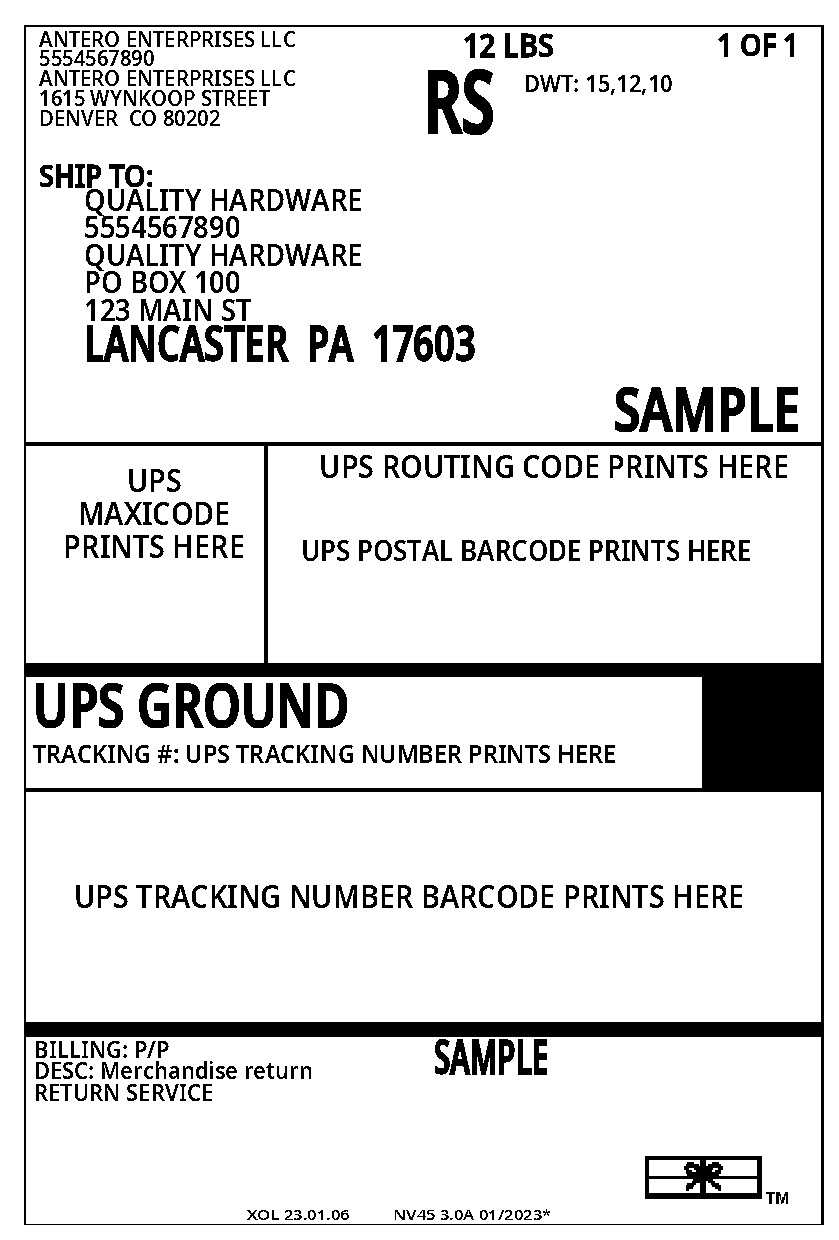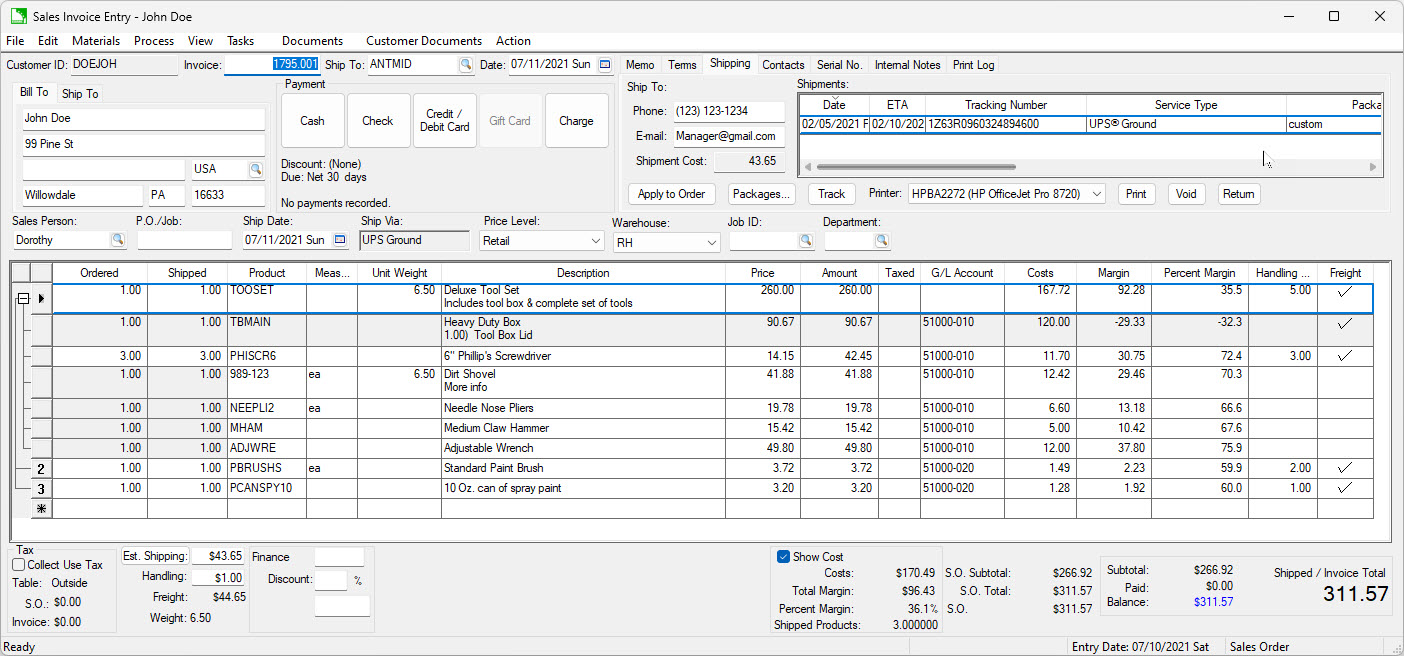
Many of the processes in this section are enhanced by subscribing to the ShipEngine shipping service. The ShipEngine services that can be used within EBMS are rate shopping, address validation, printing labels, and package tracking. Review Integrating ShipEngine for setup instructions.
Processing packages can be done within the sales order or done as a batch. Review Batch Processing Packages to view a list of shipments rather than individual orders.
Shipments are processed from the sales order. Open an existing sales order and click on the Shipping tab:
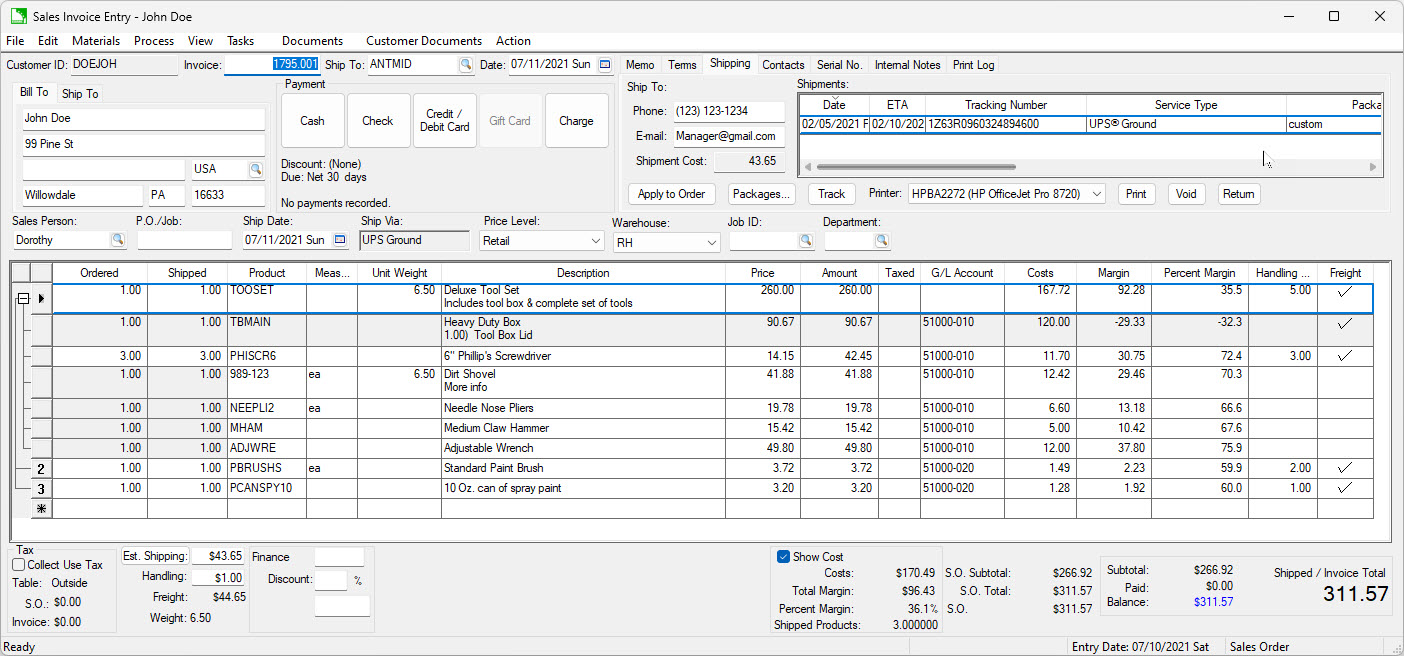
The Shipment records identifies one or more packages used to ship the product listed as shipped within the sales order. The package weight or dimensional weight (Width, Length, Height) is recorded within these records. The Shipment records are created by one of the following shipping products that are integrated with EBMS:
Use the following buttons to process individual shipments:
The optional Shipping and Handling costs add up to the total Freight costs. Freight costs can be calculated from the following:
Free shipping: Shipping and Handling costs can be blank if no Freight charges are added to the sale.
Actual shipping costs: Click on the Apply to Order button to copy the Shipment Costs to the Shipping entry.
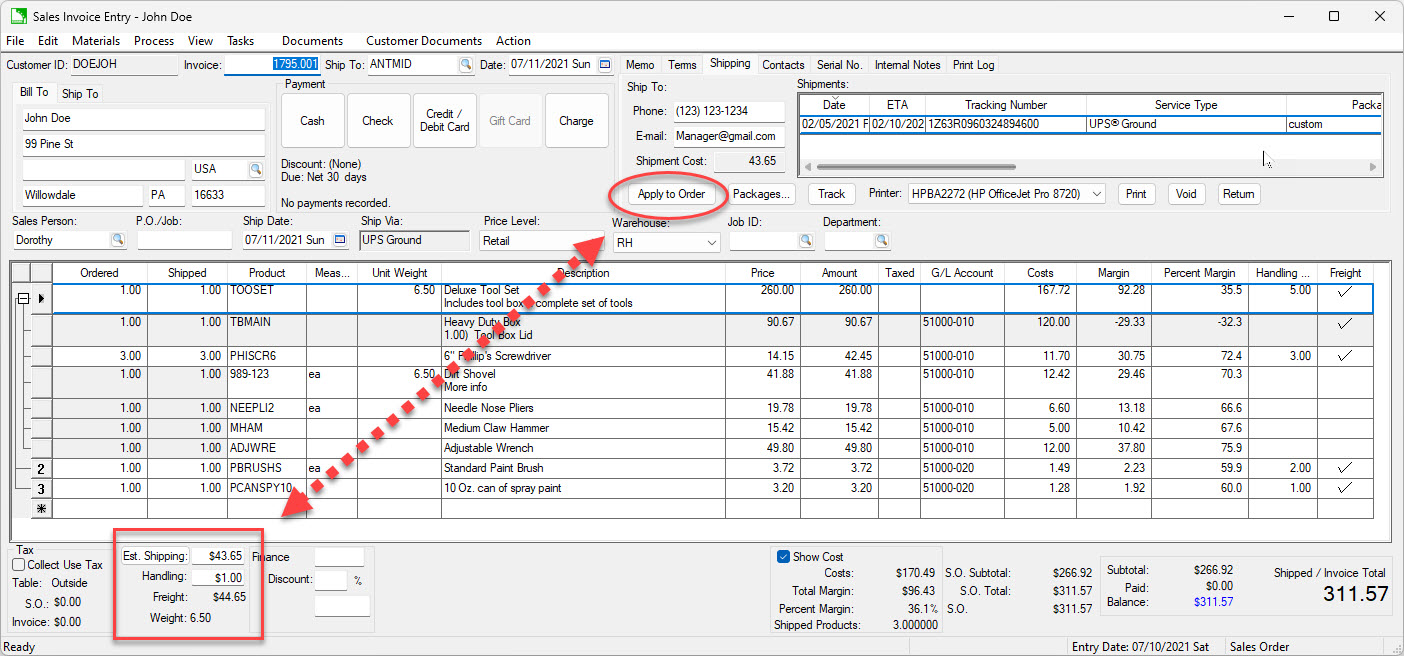
The Shipping and Handling entries can also be manually changed by the user to effect the total Freight costs.
Click Packages to view the package details for individual shipments. The Shipment Packages dialog varies based on the Shipper.
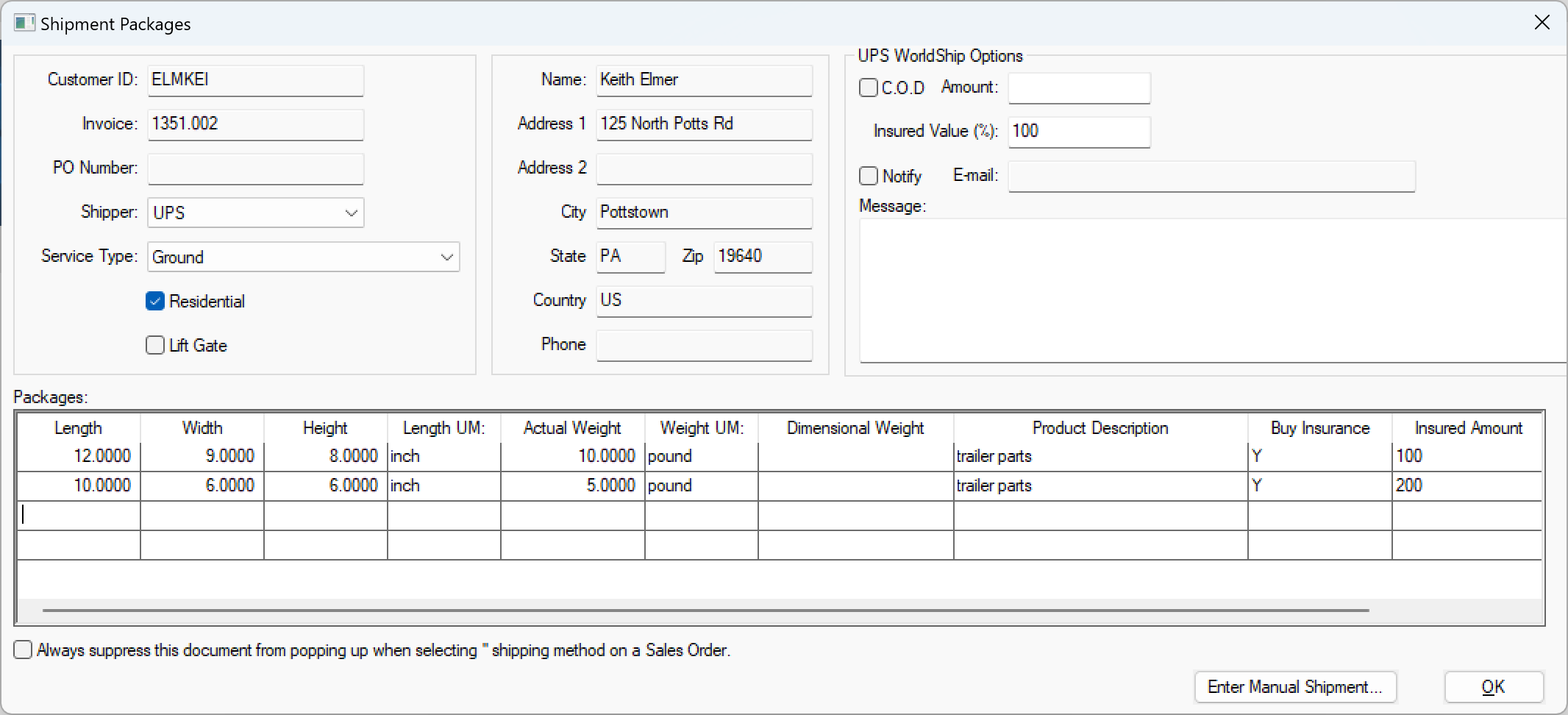
The following dialog appears if ShipEngine is installed.
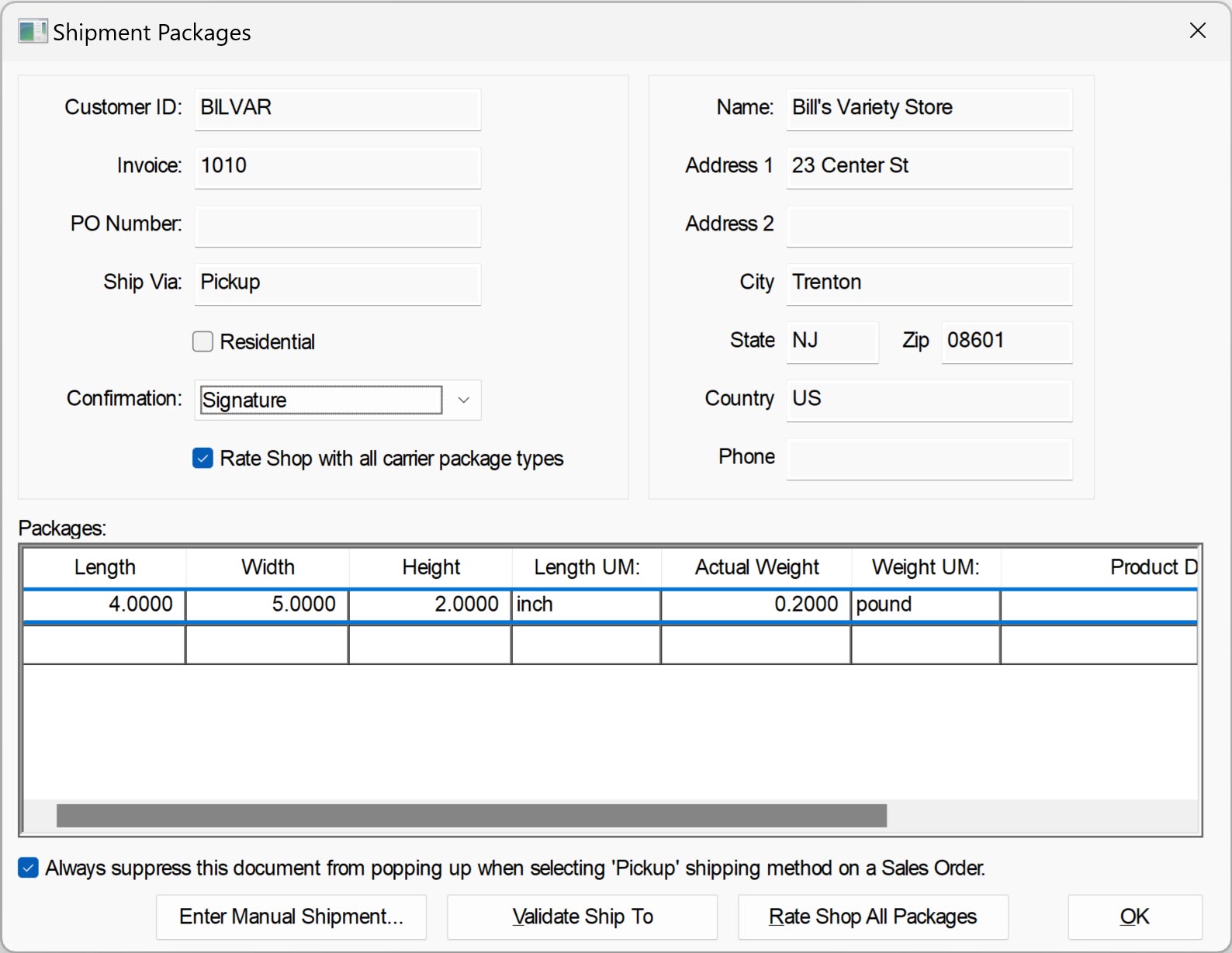
Enable the Residential option if the packages are being shipped to a residential address and not a commercial address.
Select on of the following Confirmation settings:
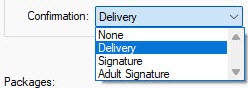
Disable Rate Shop with all carrier package types to explicitly request the ShipEngine rate for each package type supported by a carrier. The request will take longer for ShipEngine to process, but some carriers will return significantly more results. The default enabled option may return package-specific Rate Shop results, depending on the individual carrier.
ShipEngine adds the following tools:
Highlight a shipment and click Track to open a tracking page for the package.
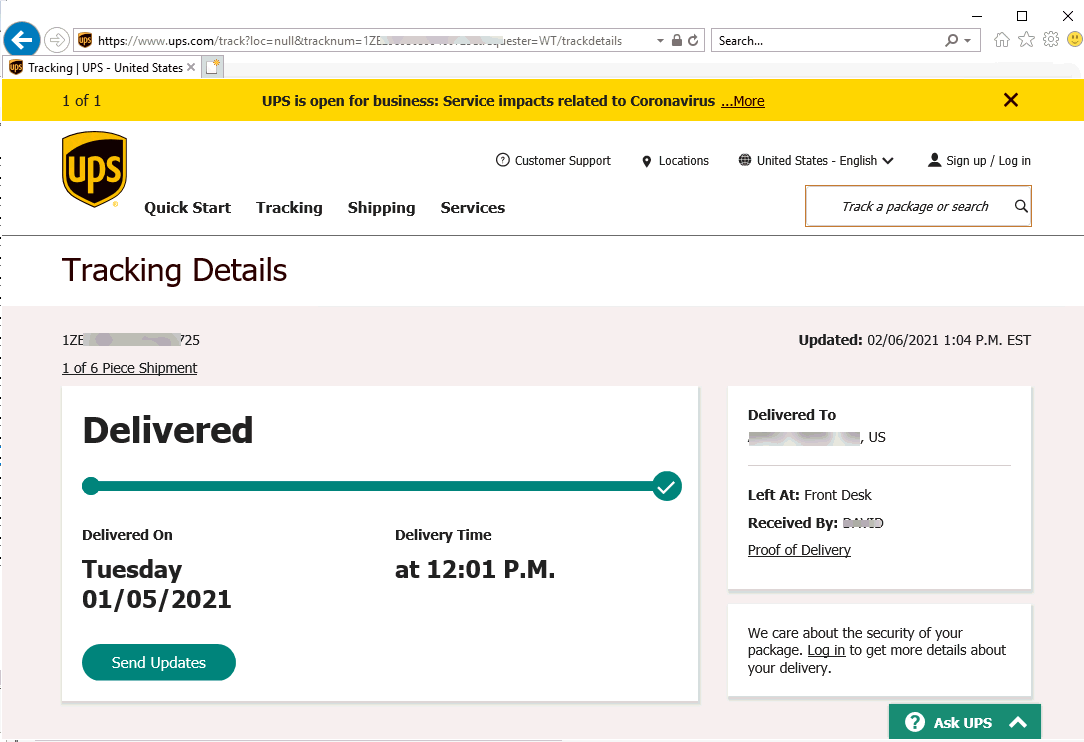
Review Setup Shippers to configure tracking access for various shippers including LTL common carriers.
ShipEngine is required to print shipping labels directly from EBMS.
Highlight the desired method or package from the Shipment list and click Save/Print to print the shipping labels. ShipEngine can print labels for a variety of shipping carriers.
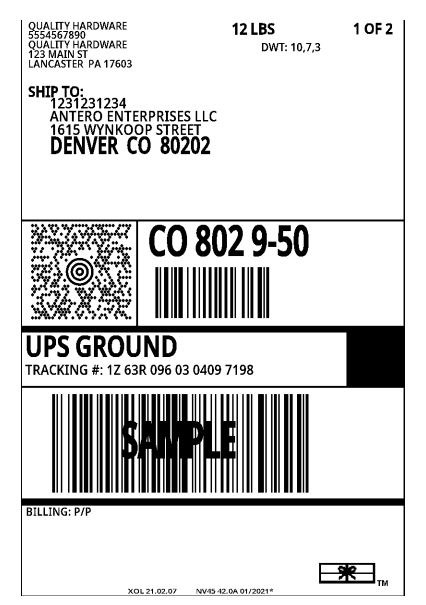
Select the label printer or other device.
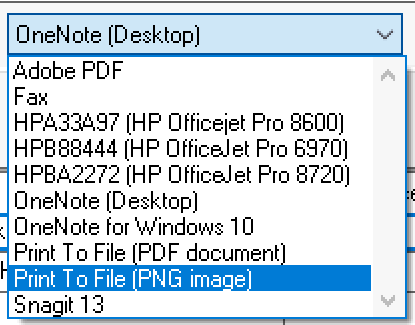
Select the Adobe PDF to export the label to a file.
Select Print to File (PNG image) to generate a label to a graphics file.
Review many other shipping documents such as bill of lading, packing list, and other order documents.
If ShipEngine is installed, a return package label can be created by clicking Return.