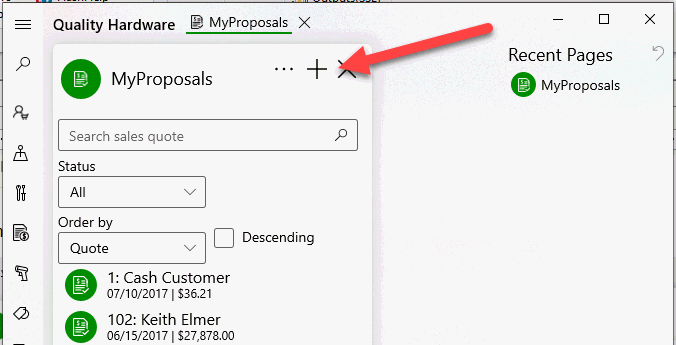
Launch MyProposals by selecting MyProposals from the MyEBMS menu.
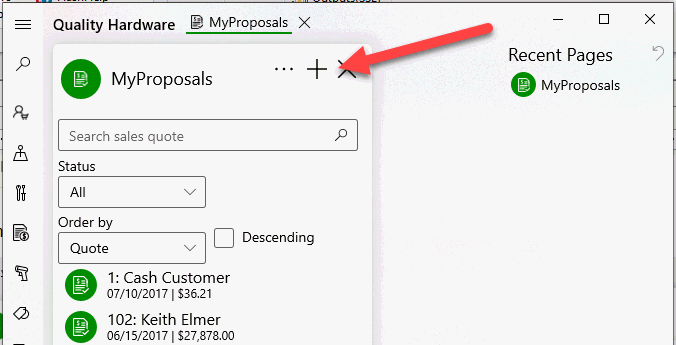
Quotes can be created on a smart phone, tablet, or PC by touching ![]() on the top of the MyProposals
home page.
on the top of the MyProposals
home page.
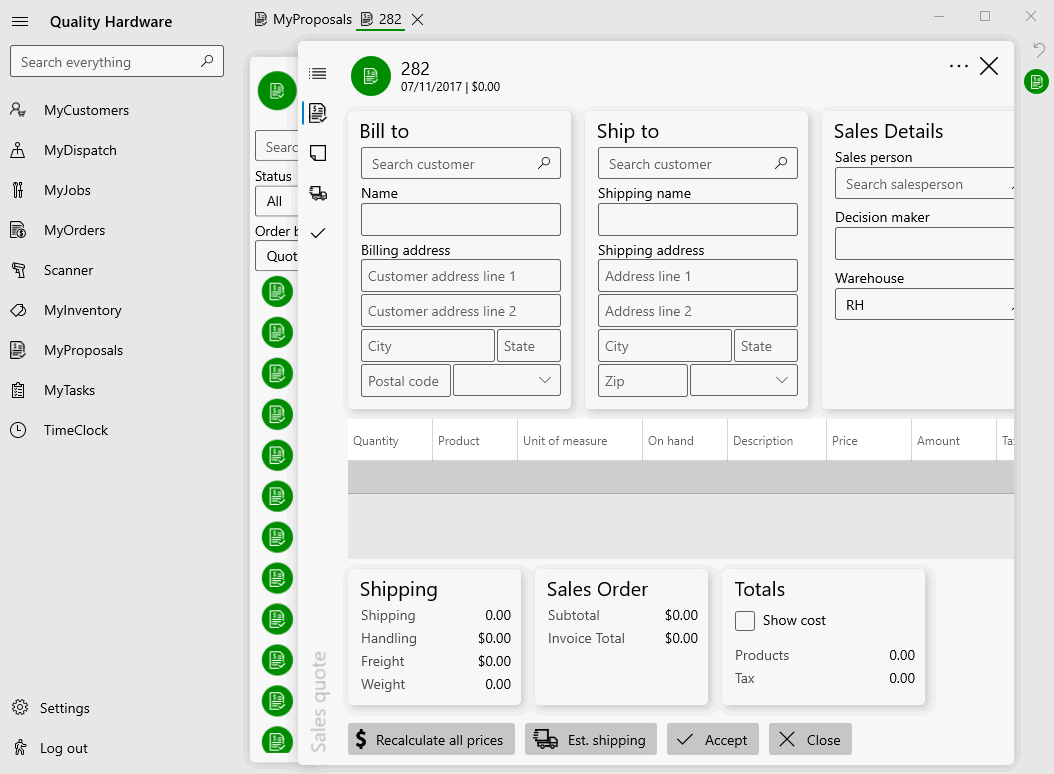
Tap or click on the menu icon  to collapse the menu to maximize screen space.
to collapse the menu to maximize screen space.
 as shown
below:
as shown
below: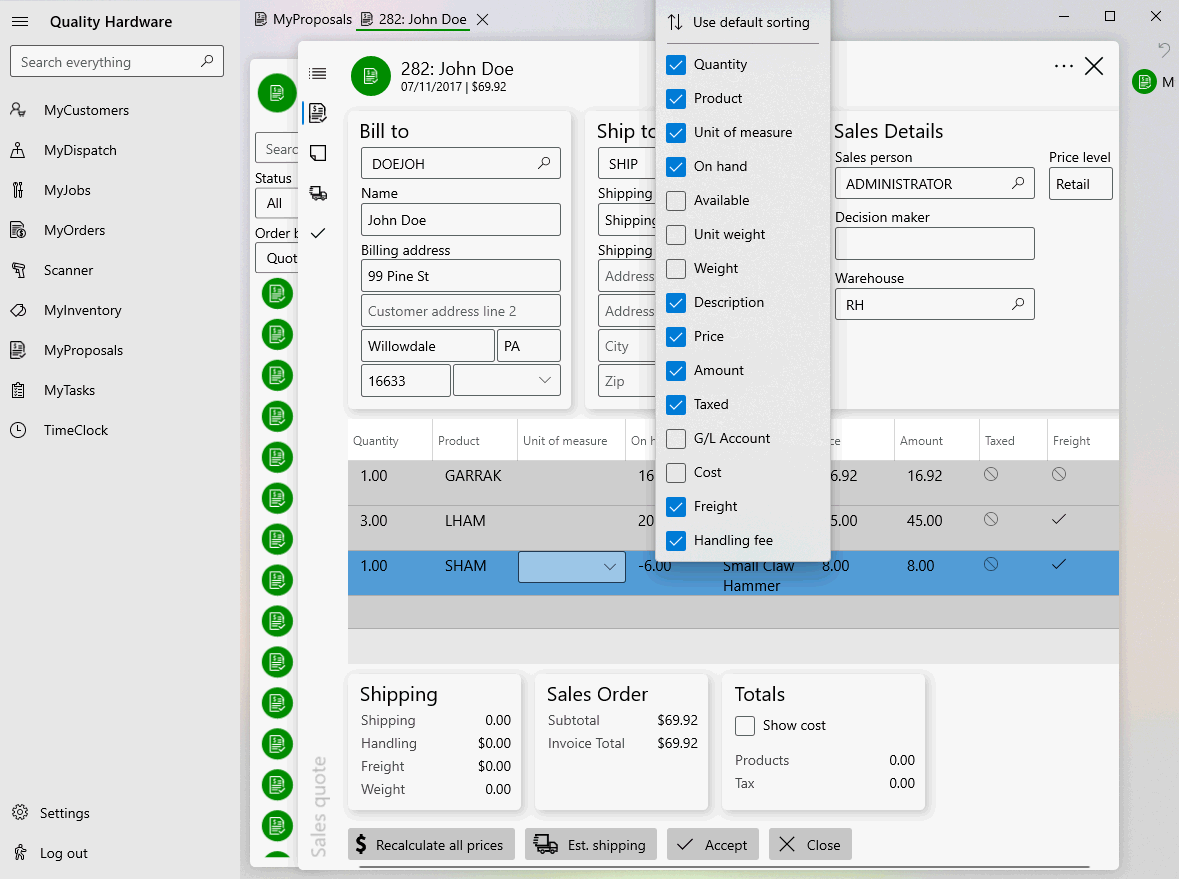
Tap the Description icon  to
edit order Description, Memo, Internal notes, Next Contact, proposal valid period,
or Auto
Send settings.
to
edit order Description, Memo, Internal notes, Next Contact, proposal valid period,
or Auto
Send settings.
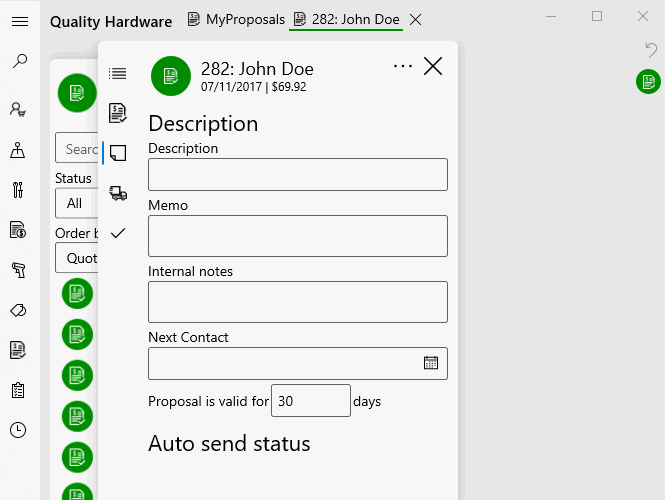
Tap shipping icon  to edit shipping settings within a proposal. These settings
are copied to the sales order when an order is created from a proposal.
Review Shipments for more details on these
settings within an order. .
to edit shipping settings within a proposal. These settings
are copied to the sales order when an order is created from a proposal.
Review Shipments for more details on these
settings within an order. .
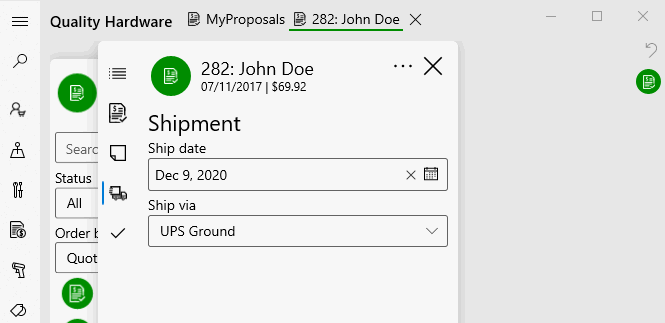
Tap approval icon ![]() to view the approval
information. Review Proposal
> Process Proposal > Status Settings for payment details
on the approval date, person, and reasons.
to view the approval
information. Review Proposal
> Process Proposal > Status Settings for payment details
on the approval date, person, and reasons.
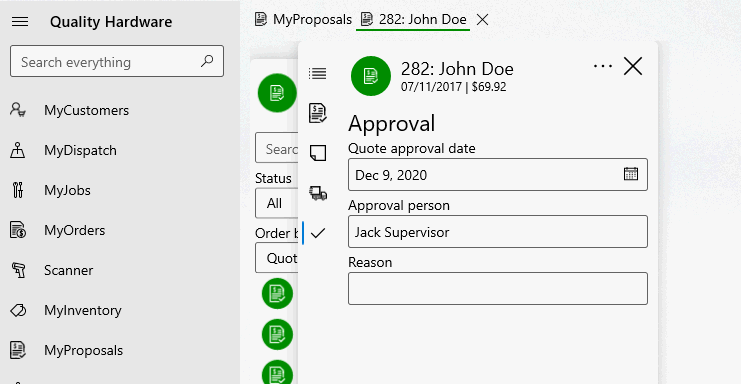
Tap ![]() to pin an order or
to pin an order or ![]() to unpin from the option menu
to unpin from the option menu
![]() .
.