Launch MyProposals by selecting MyProposals from the MyEBMS menu.
Locate a quote using one of the following options:
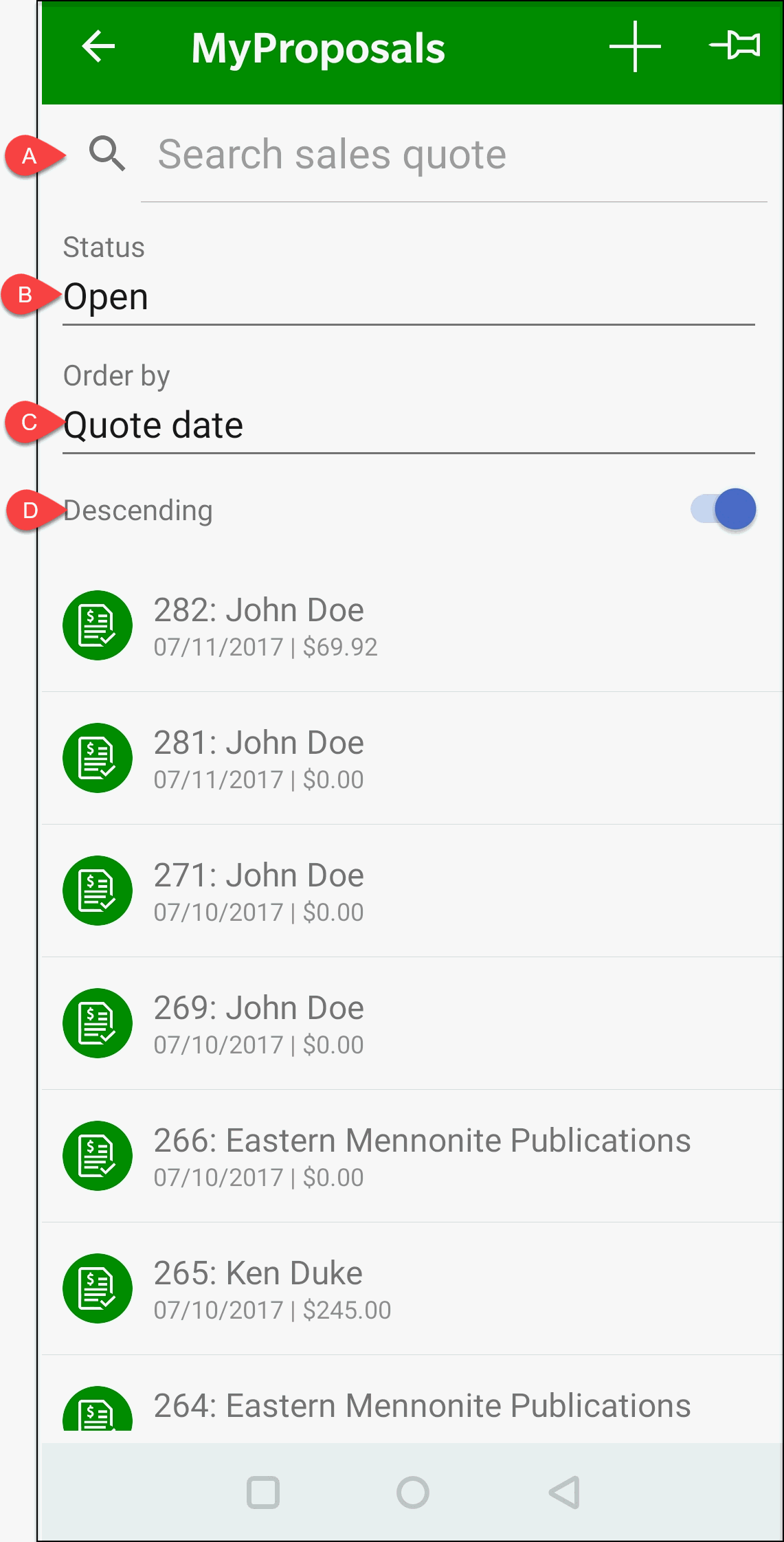
-
Search for a proposal by entering quote information such as the customer Id, name, description, or quote number.
-
List proposals by status based on an open proposal, accepted, or not accepted and closed.
Select Open to list proposals that have not been processed as accepted or not accepted.
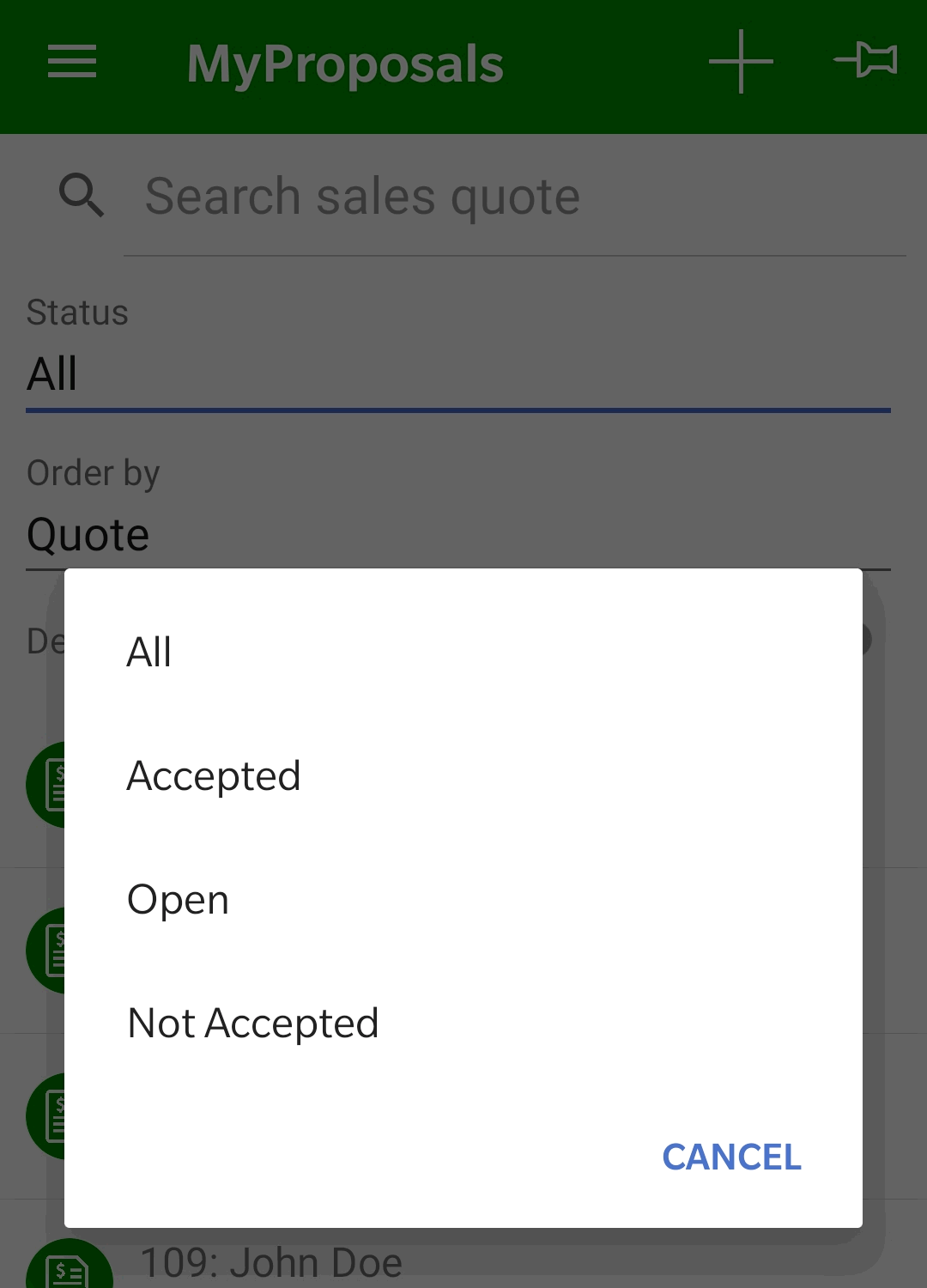
-
List orders by proposal number or date.
-
Enable the Descending option to list the most current quotes on the top of the list when the list is ordered by quote number or date.
Tap quote to open:
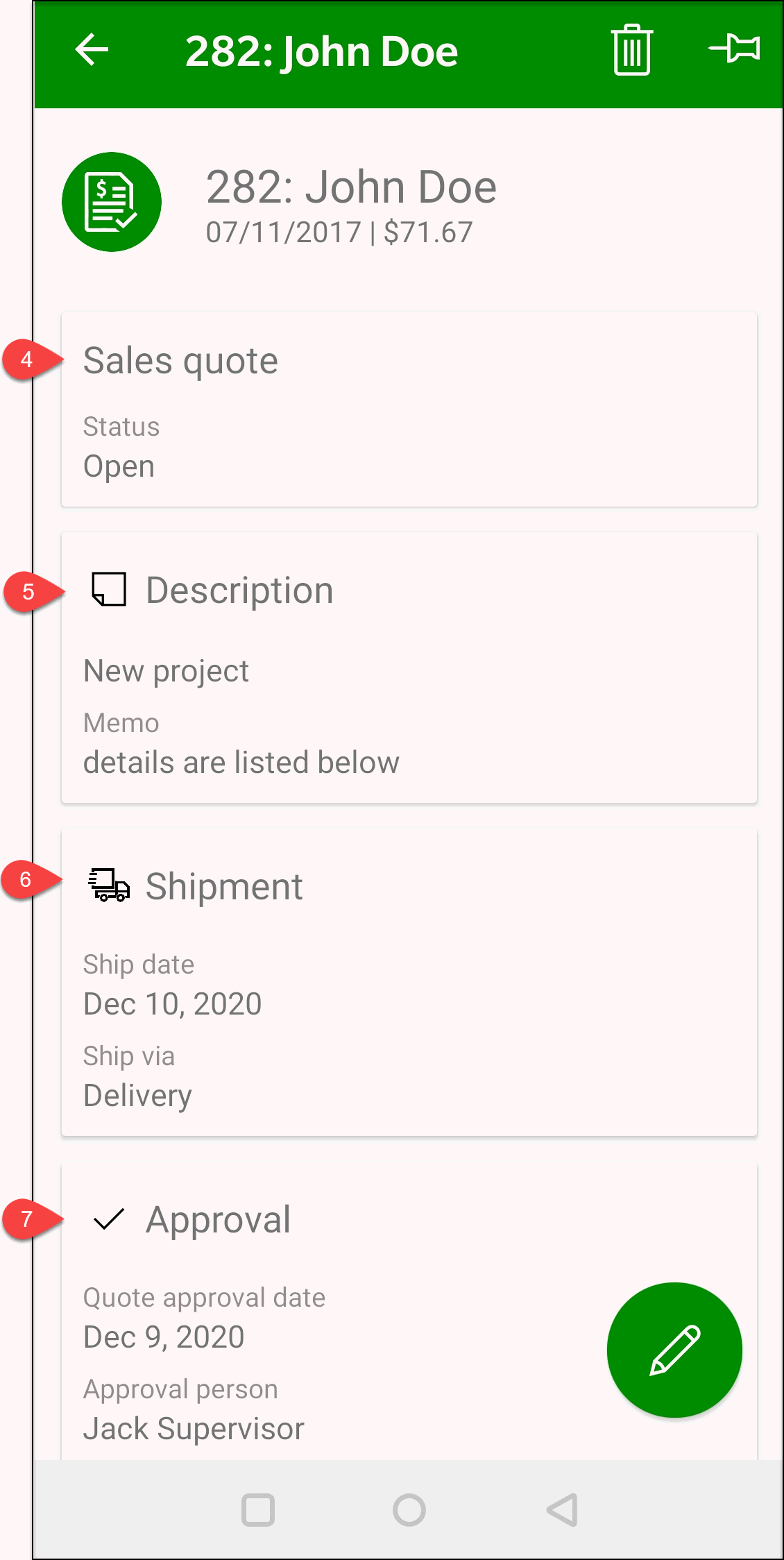
Tap individual summary panes or touch edit ![]() to edit quote. Tap Sales Quote icon
to edit quote. Tap Sales Quote icon  to edit the main proposal.
to edit the main proposal.

Review the Proposals > Creating a Proposal for details on the main proposal content
including the Bill To, Ship To, Sales Details, and quote Details.
Review the following information for process details for the buttons on the bottom of the page.
-
Recalculate all prices: Review Proposals > Proposal pricing for the various options available to calculate pricing.
-
Accept: Review Proposals > Processing Proposals > Process a Quote for more information on processing or accepting a proposal.
-
Click close to save and close the proposal page.
-
Est. shipping: Review Freight and Shipping Charges > Calculating Freight Charges for more information in this calculation.
Tap the Description icon  to edit order Description, Memo, Internal notes, or Auto Send settings.
to edit order Description, Memo, Internal notes, or Auto Send settings.
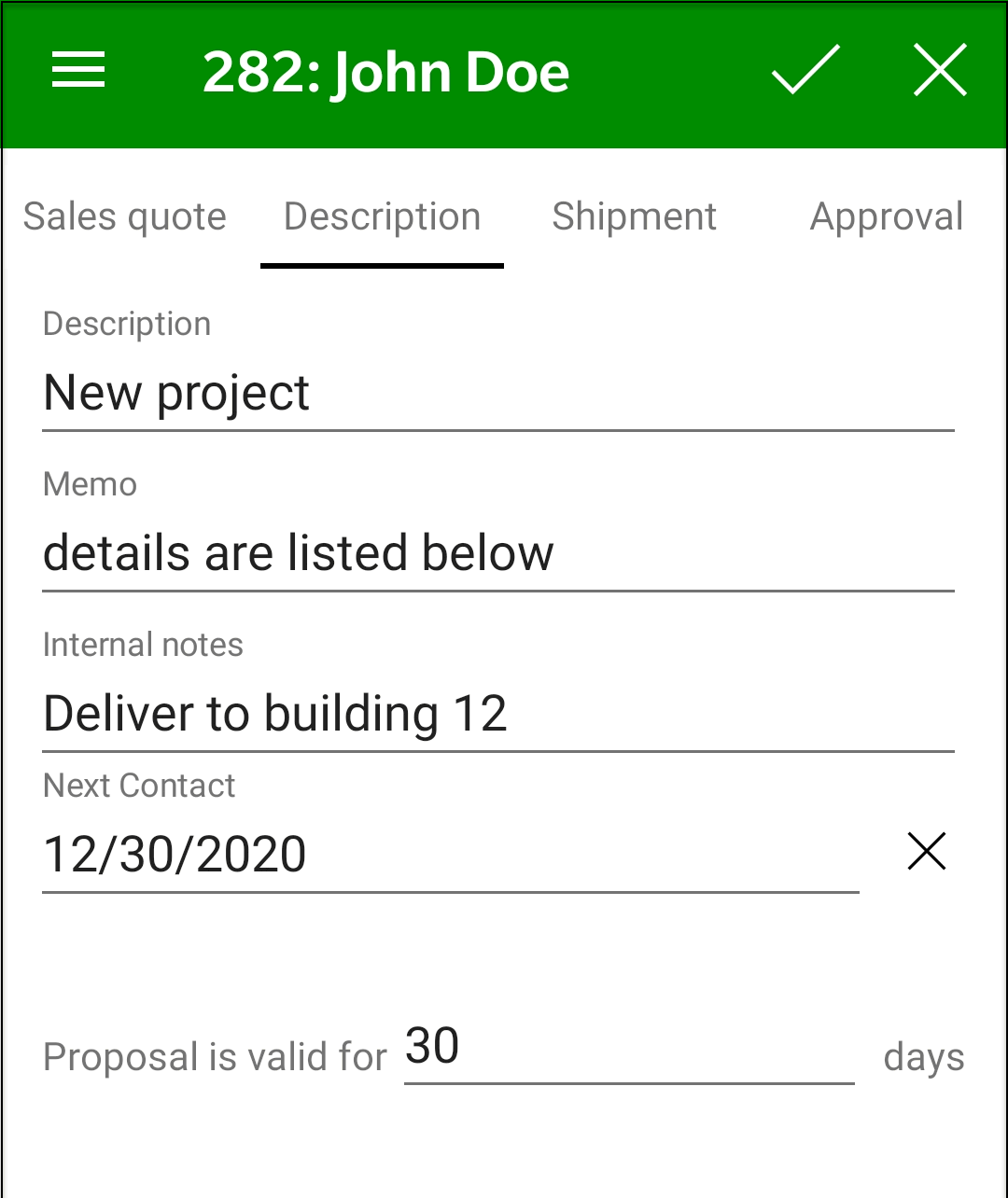
The Description and Memo notes can be used to add details about the proposal to
the customer. Internal notes will not show on the printed proposal contract.
An alternative method of adding proposal details and notes can also be added to individual detail lines within the proposal. These
detail line notes can be copied to the sales invoice or ignored based on the details line settings. Review Proposals > Processing Proposals > Creating a Sales Order for details on creating comment
lines.
Tap Shipment  to set the Ship date and Ship via settings that
will be copied to the sales order when it is created. Review MyOrder > Shipment for more information on these options.
to set the Ship date and Ship via settings that
will be copied to the sales order when it is created. Review MyOrder > Shipment for more information on these options.
Tap Approval  to process a quote, review approval information, or to change the proposal status. Review Process a Quote for additional instructions.
to process a quote, review approval information, or to change the proposal status. Review Process a Quote for additional instructions.