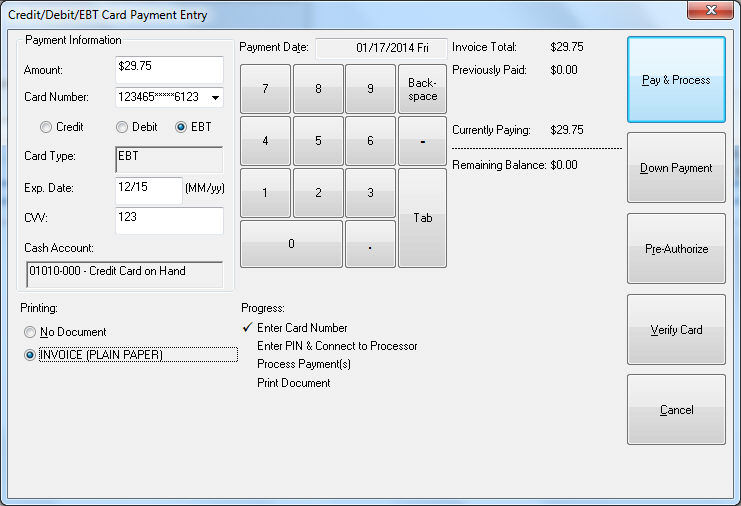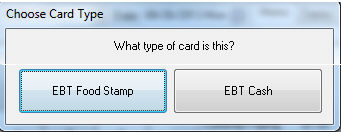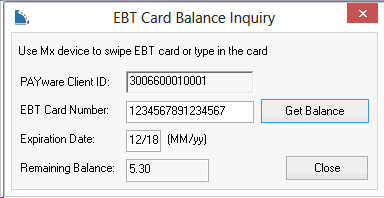EBT Cards
Electronic Benefits Transfer (EBT) cards can be processed within EBMS with a compatible EBT payment card processor. The ability to process EBT cards is similar to other payment cards. Review Payment Card Overview for
more information on processing payment cards within EBMS.
The following settings are only required for the legacy Payware Connect service. EBT for Verifone Point does not require any of the following settings in EBMS.
EBT processing is only available in the US.
A debit pin pad is required to process EBT cards. Complete the following steps to configure EBMS to accept EBT card payments:
-
Configure payment type and associated cash account for EBT cards. Review Configuring EBMS to Payment Cards for more details.
-
Payment cards are processed within specific dialogs such as the sales invoice window or customer payment windows. Click on the Credit/Debit Card payment method on the sales invoice. Review
Customer Payments > Down Payments or Customer Payments > Processing Customer Payments for more details.
-
Enter card information and select EBT in the payment dialog as shown below.
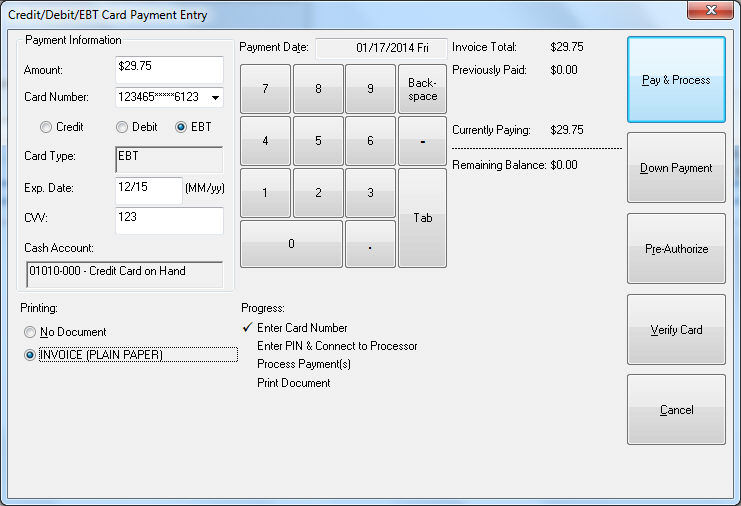
-
Process the card payment similar to other debit payments. Review Customer Payments > Payment Entry Dialog for more details.
-
The type of EBT payment must be selected as shown below. EBT Food Stamp is limited to approved items. There are limitations to what items can be purchased. Note that EBMS does NOT monitor the Food Stamp limitations.
EBT limitations must be manually restricted by the user.
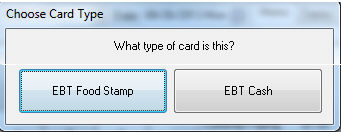
-
This completes the EBT payment process. Review the Troubleshooting Credit Card Processing section for more details.
Complete the following steps to check an EBT card balance:
-
The utility to view the EBT card balances can be launched from the following locations.
-
Open a Sales Order and select View > Check EBT Card Balance.
-
Select Sales > EBT Card Balance from the main EBMS menu.
-
The system requires a debit pin pad to open the following dialog as shown below:
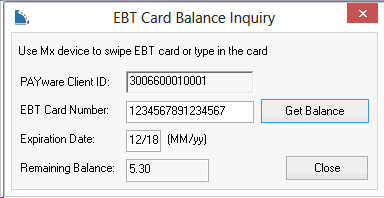
-
Swipe the card and select the Get Balance button.
-
Click the Close button to exit.