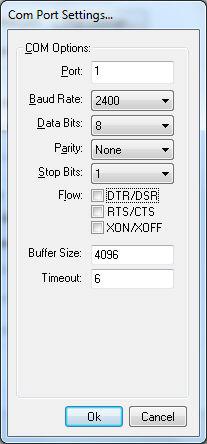Connect the cash drawer to the USB to Serial Adapter and then plug the USB into the POS station?
Install the driver found here: https://eshcomputer.sharepoint.com/:f:/s/SolutionsGroup2/EjJWsKIt2WVEiG0hG9OQzjIBwAJmGNFpZ4wvCPwm8IEmLA?e=DtJNgJ
Open Device Manager and note the COM port that is created.
Open the following EBMS Devices tab within the computer that is attached to a cash drawer. Select from the main EBMS menu and click on the Device tab as shown below:
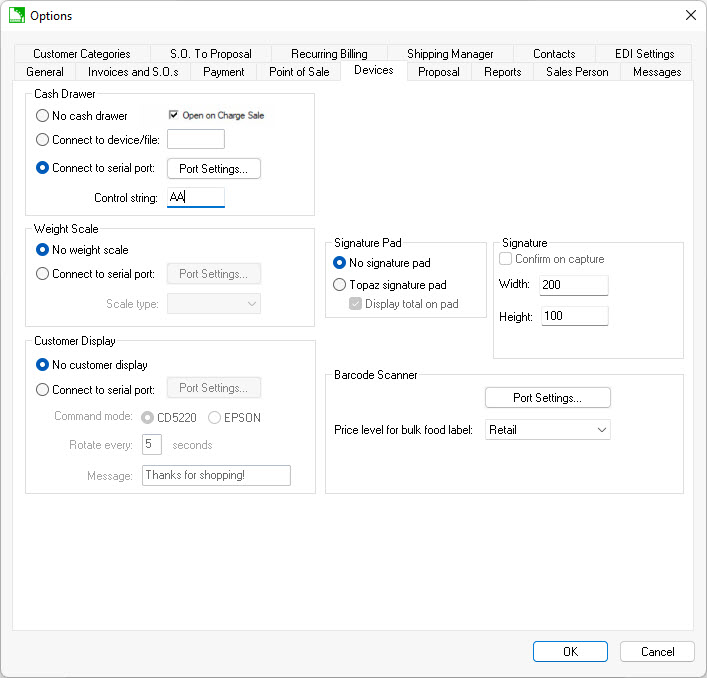
Disable Open on Charge Sale to only open the drawer on cash sales.
Select the Connect to Serial Port option when the cash drawer is connected to a printer or other device.
Set the following Control String settings:
-
^G for MMG brand drawers
-
AA for most other cash drawers