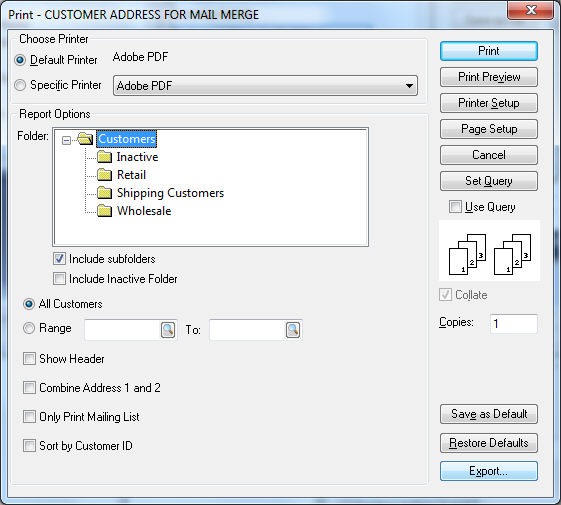
Data from any EBMS report can be exported to a variety of data files: e-mail or imported directly into an application.
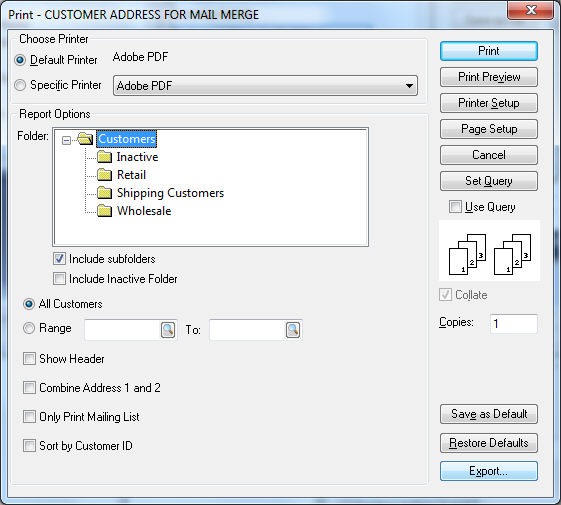
Click on the Export button within any print dialog or click on the small icon on the print preview dialog to export data.
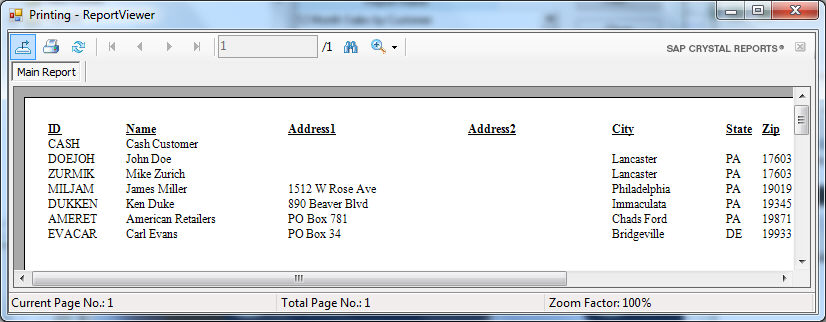
Selecting either button will open the following dialog:
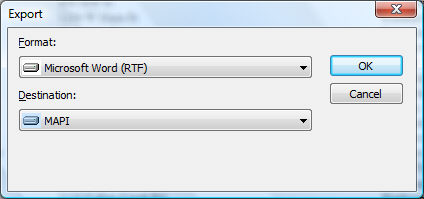
E-mailing a Report
Set the Format setting to Excel or Word for Windows Document depending on the application that the e-mail recipient owns on his computer. Use the Rich Text option if you are unsure of the word processing application used by the recipient. Use the Acrobat Format (PDF) if the recipient does not need to modify the received data, or you want a report that must closely resemble the printed copy.
The Destination setting should be set as Microsoft Mail (MAPI).
this is a test
Click the OK button and the Send Mail dialog will appear. Enter the E-mail address, Subject line, and any other notes that you wish to send to the recipient.
The e-mail recipient will receive e-mail with a document icon depending on the Format setting. The recipient should click on the icon to launch the appropriate application containing the report.
Exporting Report to a File
Set the Format setting to the desired file format.
Choose the MS Excel (Data only) option to export a list for mail merges or other database purposes.
Choose the Acrobat Format (PDF) option to maintain printing quality when the document is printed by the recipient.
Select Disk File from the Destination option and click the OK button.
Select the file destination from the file save dialog and click the Save button.
Review the Exporting to CSV files section for detailed instructions on a customer mail merge process.