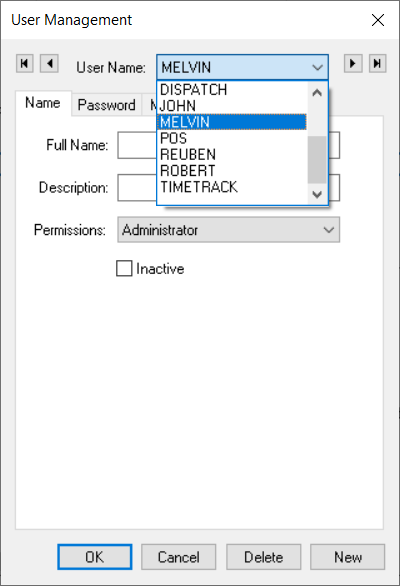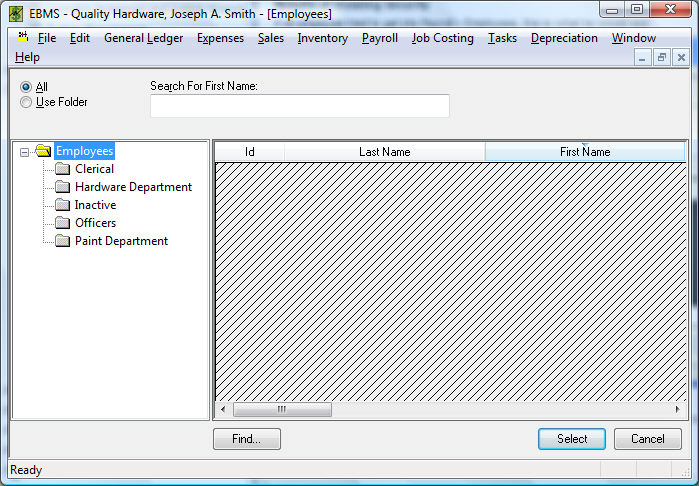Select from
the main EBMS menu.
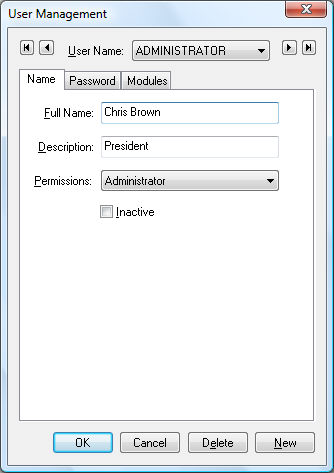
Click on the New button
to create a new user.
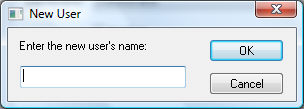
Enter the new user's login name. The login can be the person's first name or complete name. Review the Processing Commissions > Processing a Sales Invoice with Commissions section of the salesperson commission manual for an example of using the login name within a document.
Enter the Full Name and Description information. The Permissions setting located on the Name tab will set the general security permissions that affect access to general company information dialogs launched from the File menu.
Click on the Modules tab to set the permission settings for
individual modules. These settings gives the user various security
settings for individual ERP software modules such as sales, inventory,
expenses, labor and financials.
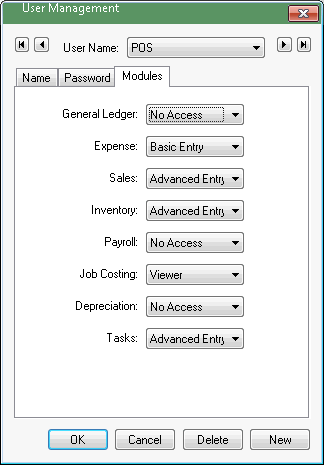
The Permissions drop-down shows
the following security levels available per module.
Administrator: Allows access to all data as well as user and password security access changes set in .
- Manager: Allows global access in the same manner as the Administrator level but does not allow access to the user's security settings set within File > User Management.
Advanced Entry: Sets the following security settings
Allows access to all data including options
Does not allow default data changes. Review Change Defaults, Filter Down Data, and Globally Change Data
Does not allow the user to globally filter down information.
Restricts access to manager reports
Does not allow change to the Read Only setting option of the context menu within the history year tabs. Right-click on any history total to view the Read Only option on the context menu.
Basic Entry
Bars access to all information restricted with the Advanced Entry security setting.
Does not allow changes to global system settings.
Does not allow access to history tabs.
Restricts access to sensitive information such as payroll rates, etc.
Does not allow access to the advanced tabs that contain general ledger settings.
Viewer
Bars viewer access to all information restricted with the Basic Entry and Advanced Entry security setting.
Does not allow the user to change any information.
Restricts the user to viewing only general information such as contact information and notes.
No Access: Does not allow access to any information or functions.