Go to Sales >
Invoices and S.O.s to open the invoice window:
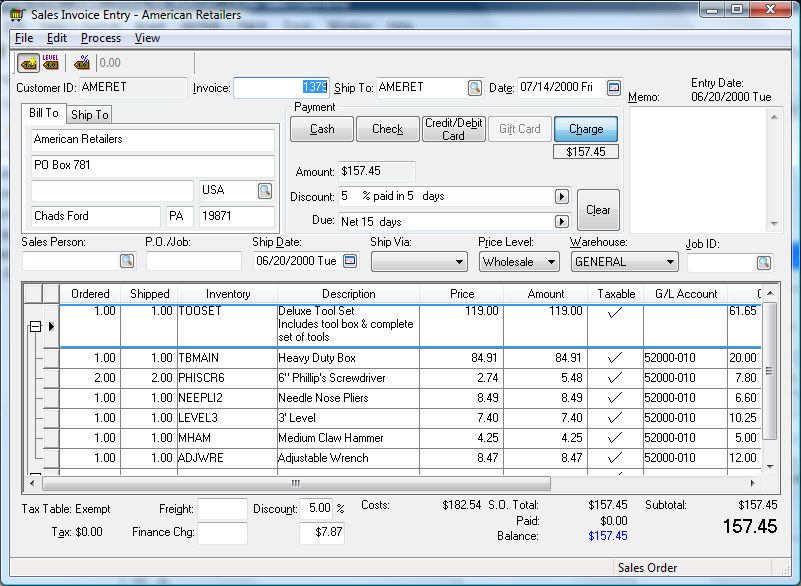
Enter an agreed upon contract amount into the first line of the sales invoice with a contract description in the Description column. Enter a quantity of value of one in the Ordered and Shipped columns and keep the Inventory ID blank.
Right-click on the row button located to the left
of the invoice detail line. The row button is a square button that
is located to the left of each invoice detail line. The following
context menu will appear:
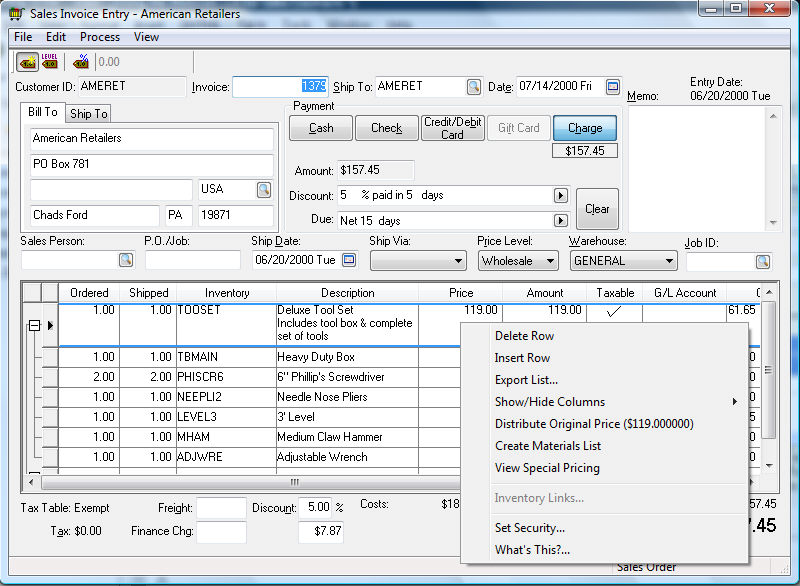
Select Create
Materials List from the context
menu and a materials list will be created. A materials list is indented
within the main invoice with links showing on the left side of the
screen. The alternative method of creating a materials list is to
press the Ctrl + += keys.
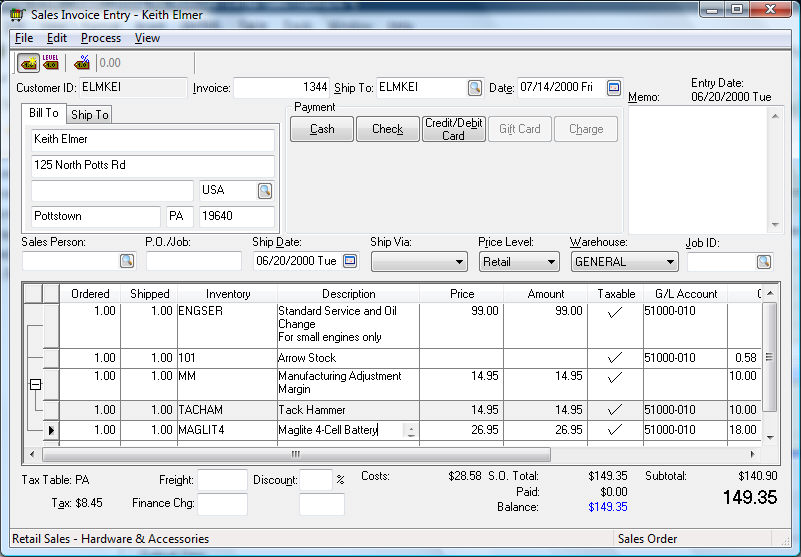
Enter materials list details:
Enter the Quantity and inventory Item code of each component item. Blank the inventory Item code to manually enter a description and price rather than using an inventory item. The only advantage of using non-inventory items within a materials list is to record details since the no history will be recorded within the inventory database.
Enter the sales G/L Account within the materials list to identify the correct revenue general ledger account. This field automatically defaults to the general ledger code that has been set for the specified inventory code (Inventory > Advanced tab). The sales amount is processed for each materials list line with its associated general ledger account rather than the total price and account used within the main invoice detail line. This feature allows the revenue for a total contract to be distributed to multiple revenue accounts within the general ledger to facilitate more flexible management reports.
A materials list line can be displayed on the printed invoice by right-clicking on the row button and selecting the Show on Printed Document option from the context menu.
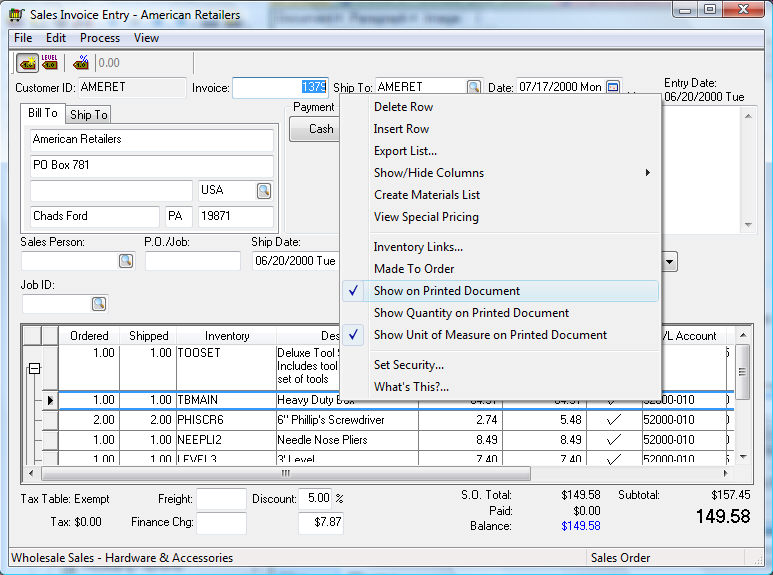
The materials list lines that are hidden are shown with a gray background. The detail lines that are selected to be printed within the invoice will only show the item quantities and descriptions. No pricing will be shown for the materials list since the total is shown on the main invoice line.The user can suppress the printing of the quantity or unit of measure values only after a materials list line is enabled to Show on Printed Document. The user must right-click the detail line again and disable the Show Quantity on Printed Document and Show Unit of Measure on Printed Document options to suppress the Quantity and unit of Measure without suppressing the Description.
Tab to the next line to enter additional materials list line items. Hit the down-arrow cursor button on your keyboard from the blank materials list line to complete the materials list and add additional invoice lines.
The original contact amount entered at the time the
invoice was last saved can be restored by right-clicking on the row
button of the main invoice line and selecting Distribute
Original Price. The context menu option will show the total
contact amount that was previously saved. The system will prorate
all the materials list item pricing to match the original price total.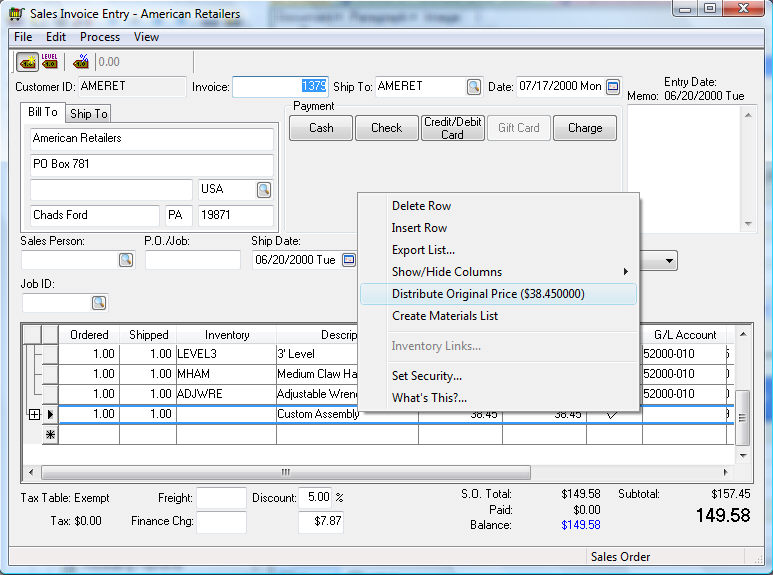
Additional items can be added to the materials list by clicking on the last line of the materials list and hitting the down-arrow cursor button on the keyboard. Lines can also be inserted into a materials list using the standard insert and delete lines functions (right-click on the row button or use the CTRL + Insert or CTRL + Delete options).