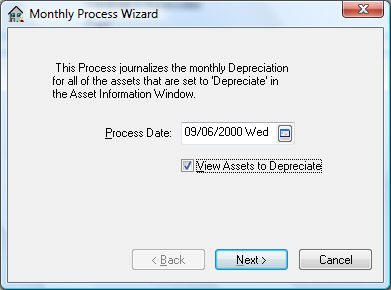
The Process
Date reflects the next fiscal month to process.
This date should be set to the first fiscal month date if it is the
initial depreciation process. After the depreciation has been calculated
and processed for the specified month the Process
Date will be incremented to the next month.
The Next Monthly
Process date can be viewed or changed in
Financials >
Depreciation > Options
> Options tab. 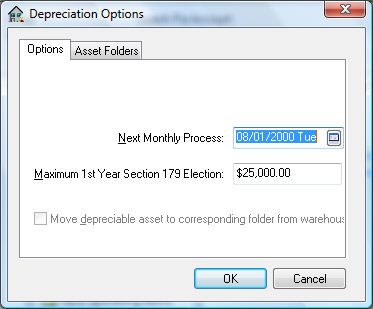
The accumulated monthly depreciation amount is calculated using the following equation:
Monthly Depreciation = SD / 12 * FM – PD
SD = Scheduled annual Depreciation on the primary method.
FM = Fiscal year Month number.
If the fiscal year is same as calendar year then January =1, February = 2, etc.PD = Previous Depreciation for the year.
If the user wishes to post depreciation for the entire year, the Process Date should be set to equal the last date of the fiscal year. Enter the last month of the fiscal year quarter to post the entire quarter’s depreciation. Note that the Process Date will always default the next month.
Turn the View Assets to Depreciation option ON to list each asset and its scheduled depreciation before processing.
Click on the Next button
and the following dialog will appear:
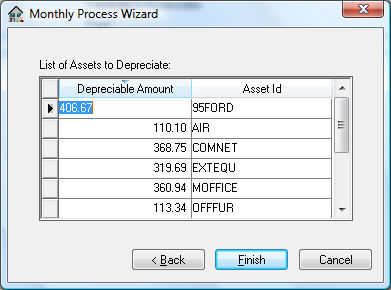
Click Finish to
process and update the monthly depreciation totals. In order to finish,
click Yes
to post transactions to general ledger. Click
No if
you prefer to view or print transactions before they are posted to
general ledger. View transactions from the Financials
> Depreciation
> Display Unposted Transactions selection
of the menu if they have not been posted.
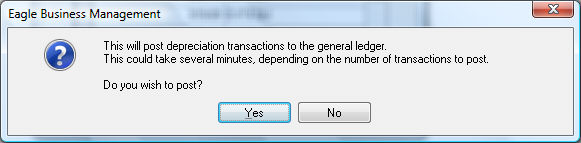
Asset accumulated depreciation totals will not be
updated until the transactions are posted.