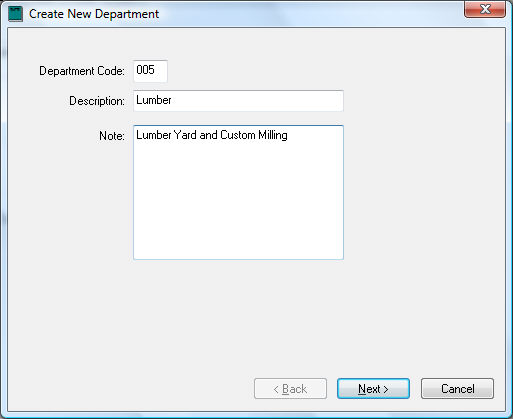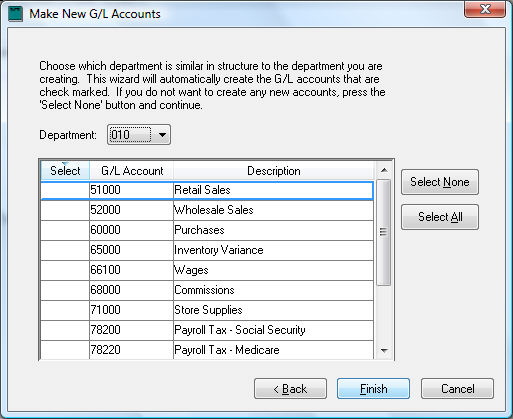Creating Departments
Set up the Department and Profit Center options in if they have not been set or reviewed. Review the Departments and Profit Centers Overview section for details. Create less than eight departments to keep it simple. Plan departments and profit centers around management goals. Spend sufficient time to plan department and profit centers.
To create new departments, take the following steps:
-
Go to . If you have not previously created any departments, the new department wizard will automatically start with a dialog as seen below. If some departments
already exist, the main department window will open with the
General tab.
-
Press the
New button at the bottom on the window to start the new department wizard. The following window will appear:
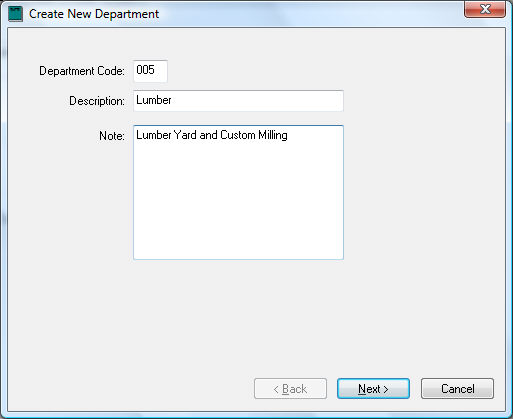
-
Enter a 3-digit numeric
Department Code. Note that this code must be 3 digits long and will be appended with zeros. If you wish to create department 30, enter the code as 030. This code must be numeric since it is appended to the 5-digit general ledger account
to create the complete 8-digit code. This code will identify the location or profit center rather than the specific department if the department identifies a company division or location. Review the Using a Department as a Company Division or Location section for more details on using 5-digit G/L codes to identify individual departments.
-
Enter the new Department's description. This should explain what the department is in a short word or two. Notes may be entered to further assist the user in deciding when the department is used. Any notes that the user finds helpful may be
entered.
-
Click the
Next button and the following window will appear:
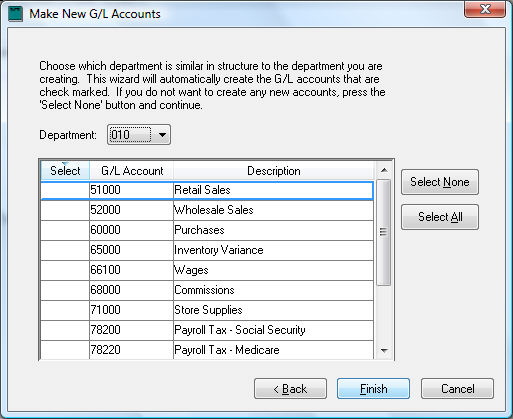
This page is used to easily create a number of G/L accounts with the new department code extension. If this is the first department that was created, the
Department entry will show zeros listing all the G/L accounts in the chart of accounts list. Please select only the accounts that you wish to create with the new department extension. If you do not wish to create any new general ledger accounts,
press
Select None button and click
Finish.
If you previously created a department and you wish to create the same set of general ledger accounts for the new department, set the department code to the previously created department, and a list of general ledger accounts will appear in the select
box. All the accounts with a check mark in the select column will be created when you continue. To switch the account off or on, click the check mark with your mouse.
EXAMPLE: If you have previously created the department 010 and you wish to create the same set of general ledger accounts, set the
Department code to 010 and the wizard will list all the general ledger accounts with an extension of 010. If you wish to duplicate all these accounts, continue by pressing
Finish. Press
Finish to create department or
Cancel to abort.