Go to the menu.
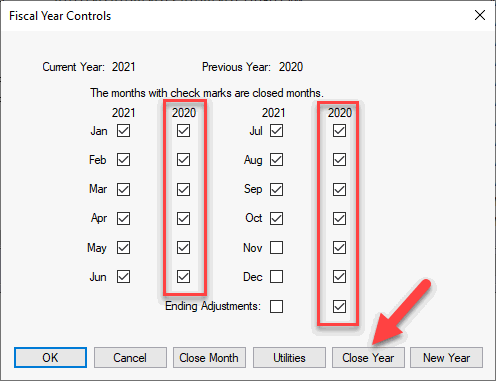
The Close Year process does not allow any additional transactions to be posted to the General Ledger with a date within the fiscal year. This bars any entries from being posted to information that has already been used to file taxes. It also allows another year to be opened since the maximum number of open fiscal years is two. Select option from the main EBMS menu for additional up-to-date online instructions.
The year should be closed after:
All transactions have been posted for the year.
The accountant has processed tax returns and has made all necessary adjusting and closing entries
NOTE: All months for the fiscal year should be closed before printing year end reports for tax purposes.
Complete the following steps to close a fiscal year:
Go to the menu.
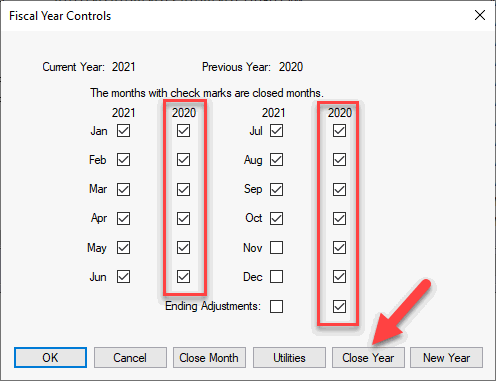
Click on the Close Year button.
The user will be prompted to close any open months within the last fiscal year. Months should be closed on a regular basis. Review Close a Month for instructions for a monthly process.
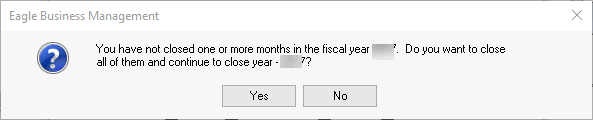
Click Yes to close months and continue:
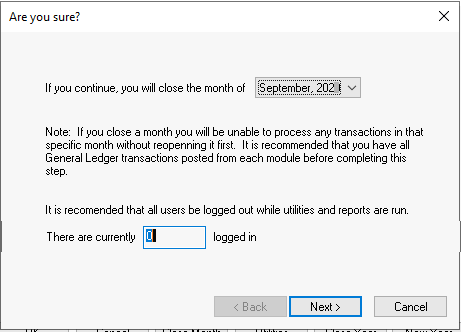
Make sure that the number of other users logged onto the system is zero. If this number is any other value, have all computers that contain the EBMS software shut down and then restart and log into a single machine to complete this process. Click Yes to continue.
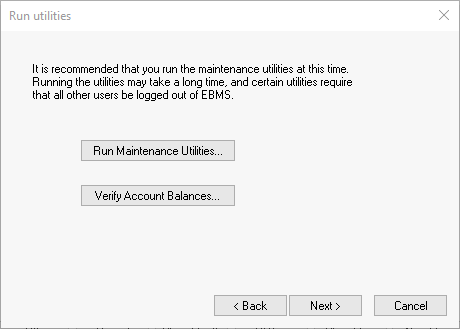
Click on the Run Maintenance Utilities button to run general utilities. Review [Main] Utilities > Maintenance Utility for more details on the utilities.
Click on the Verify Account Balances option to compare general ledger balances with customer, vendor, employee, inventory, and other history balances. Review Verifying General Ledger Balances for more details.
Click Next to continue.
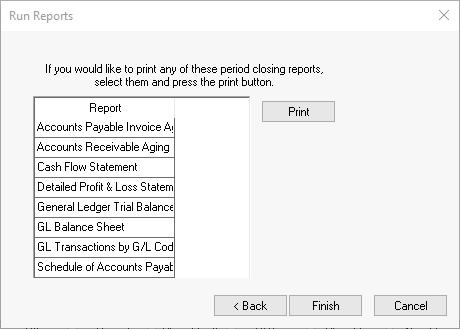
A list of reports will be displayed. Print the appropriate reports by highlighting the report and clicking the Print button. Review [Main] Reports > Periodic Reports for more information on setting up these reports.
Click on the Finish button to complete the Close Year process.
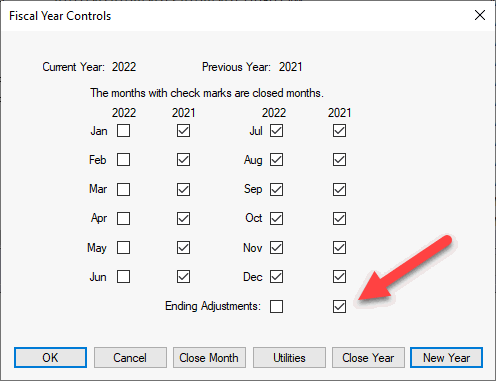
A closed year is indicated by a check beside the Ending Adjustments in the Fiscal Year Controls window. After a year is closed, you can reopen it by clicking on the check mark that turns the year-closed indicator off. If the year is reopened, be sure to run the Close Year wizard again to re-close the fiscal year.