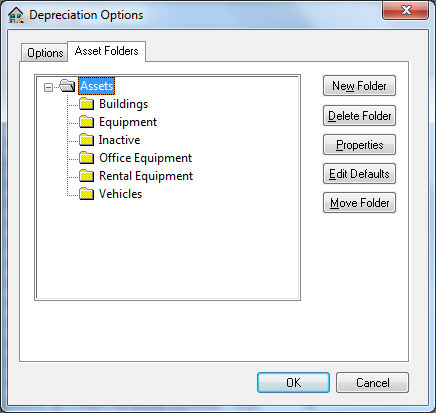
The asset folder feature assists in organizing assets into depreciation groups with similar general ledger accounts.
EXAMPLE The user may wish to group Buildings, Equipment, and Vehicle assets into different folders to match the asset accounts found within the General Ledger. A subfolder under Equipment may be useful to group equipment from different departments or costs centers.
This will ease a new asset entry when assets with similar Asset, Liability, and Expense General Ledger Accounts are grouped together.
Go to the Financials
> Deprecation
> Options > Asset Folders tab,
shown in the following window: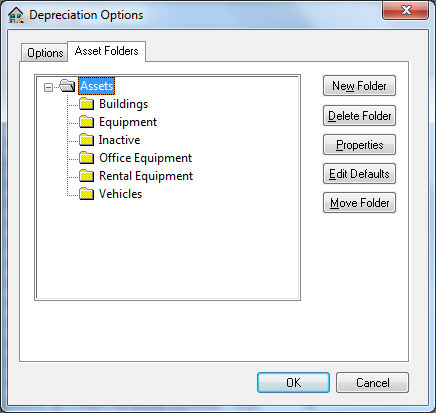
Assets that are disposed may be set as Inactive rather than deleting the asset. By doing this, the asset history is preserved, but not printed on many of the reports.
To add a folder, highlight the folder in which the new folder is to appear and click the New Folder button. Enter the Folder Name of the new folder and toggle the Allow only subfolders switch ON to allow assets to be entered within the folder or OFF to restrict the new folder and allow only subfolders. Press OK to create the new folder.
Click the Delete Folder button to remove a folder. A folder cannot be deleted if there are assets within the folder.
Review [Main] Features > Folder Groups for more details on adding and changing folder lists.