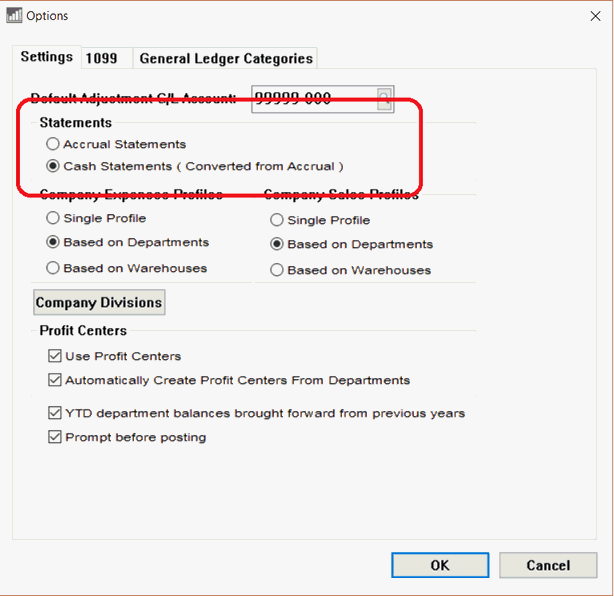
EBMS maintains general ledger transactions using the accrual method. Annual cash statements can be printed for income tax purposes by creating adjustments to convert accrual balances to cash balances. The Statement option must be enabled to enable the accrual to cash adjustment calculation and to allow optional cash statements to be printed.
Enable the Cash Statements ( Converted
from Accrual ) option by selecting from the main EBMS menu and clicking on the Settings tab as shown below:
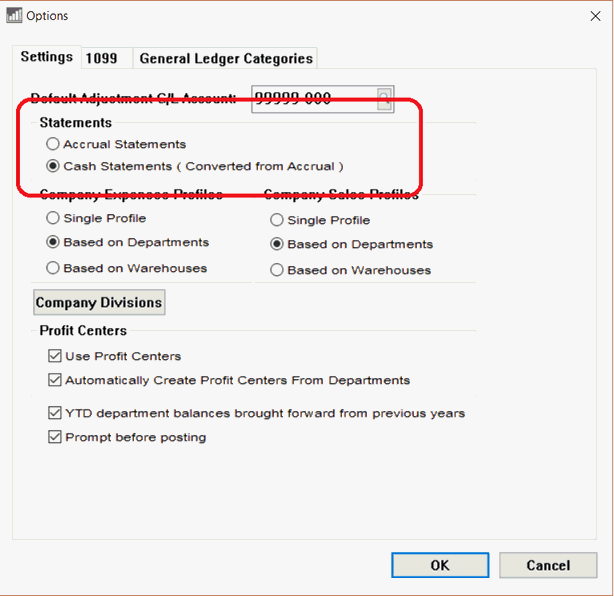
Note that enabling the Cash Statements ( Converted from Accrual ) does not change any of the accrual transaction within EBMS. This option only enables the Accrual to Cash Adj. values show on each year’s account history as shown below.
Click OK to save the Statement
option.
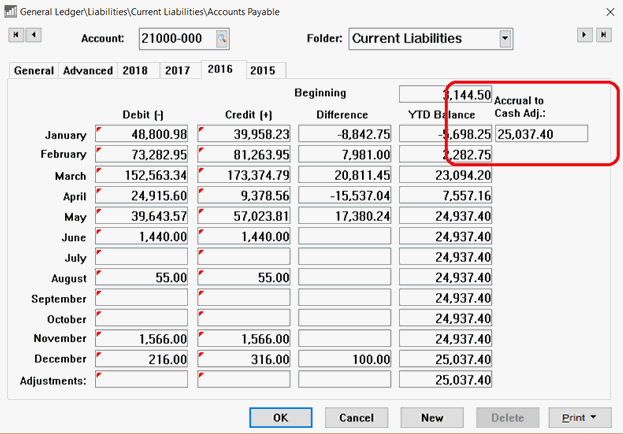
Open any general ledger account and clicking on any annual history tab to view the cash adjustments. Review the Chart of Accounts > Changing Account Information section for more details on viewing a general ledger account. The annual cash statements adjust the accrual year end balances using the Accrual to Cash Adj. value for last year and the current year. Note that EBMS is limited to annual cash reports can be compiled since the Accrual to Cash Adj. values are not calculated monthly.
The Accrual to Cash Adjustment value is calculated by launching the Create Cash Accounting Adjustments utility. This utility can be launched by one of the following steps:
Launching one of the cash reports: Launch one of the
cash-based reports such as the Cash
Balance Sheet or Cash Trial
Balance report by selecting section of the main EBMS reports
menu () as shown below:
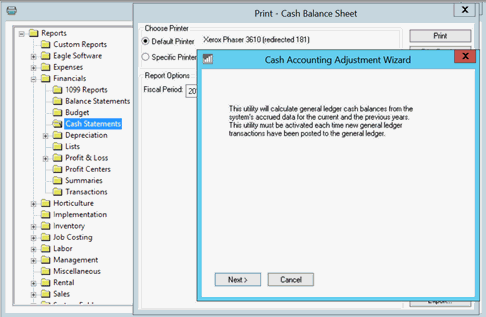
Select from the main EBMS
menu to open the following wizard:
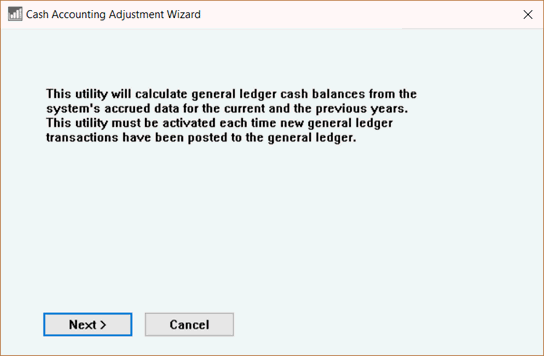
Click Next
to continue with the cash adjustments to open the following dialog:
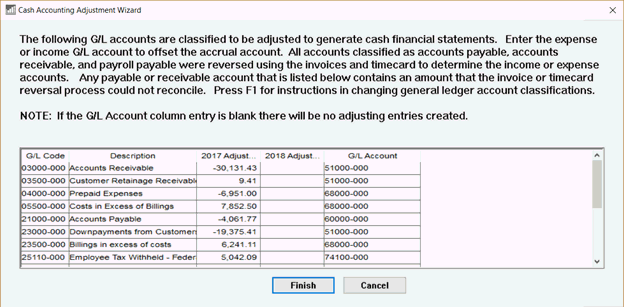
The cash accounting list includes all the balance sheet accounts that
are classified as accrual only. Note that the system will attempt
to reverse all the accounts payable invoices, accounts receivable
invoices, and payroll payable transactions. Technical: General
ledger accounts classified as accrual accounts will be listed and
adjusted. Accrual accounts are identified by ACRRU_ONLY
field within the GLCLASS table
associated with the classification of each G/L account.
Only the balance of unresolved transactions will show on the G/L account
list as shown above. For example, if the entire balance of accounts
payable is reversed using the current expense invoices, the accounts
receivable account will not show on the list. The accounts payable
account in the example above shows a balance of $3291.98. The actual
balance of the accounts payable account may be much higher, but only
the balance of $4,061.77 requires a manual adjustment.
The system will add any transaction balances from the prior year (2017
in the example above) and subtract any transactions from the current
year. This process will allow the user to run cash statements for
either 2017 or 2018.
Enter the G/L Account
to offset your accrual account. NOTE: No adjustments will be created
if the G/L Account field is kept blank.
Note that the user can run the utility multiple times. This utility
must be run before a cash financial statement is printed for a period
if transactions have been posted since the last time the utility was
launched.
Click on the Finish
button to complete the process.
The Classification setting
of the general ledger account determines which accounts are listed
for cash adjustments. Review the Chart
of Accounts > Account Classification section for details on
setting the account classification.
Launch one of the cash based annual financial reports by selecting section of the main EBMS reports menu ()