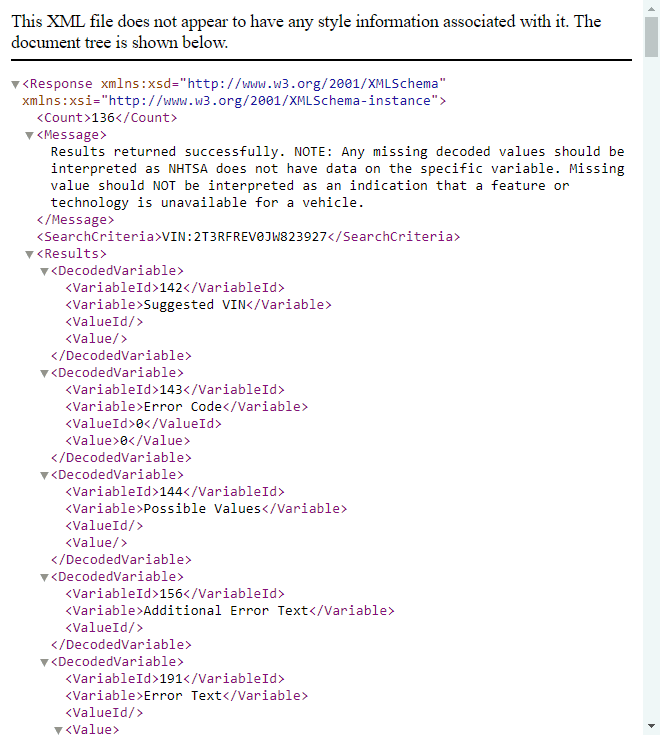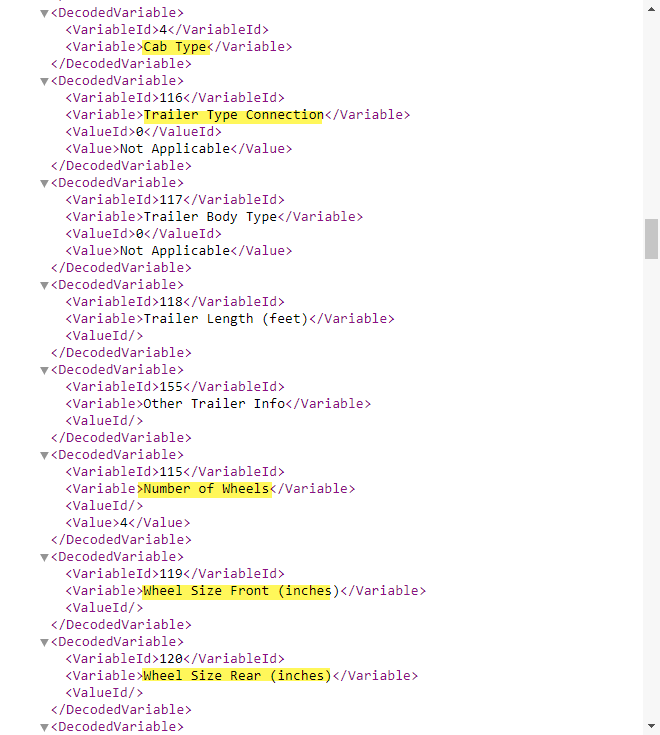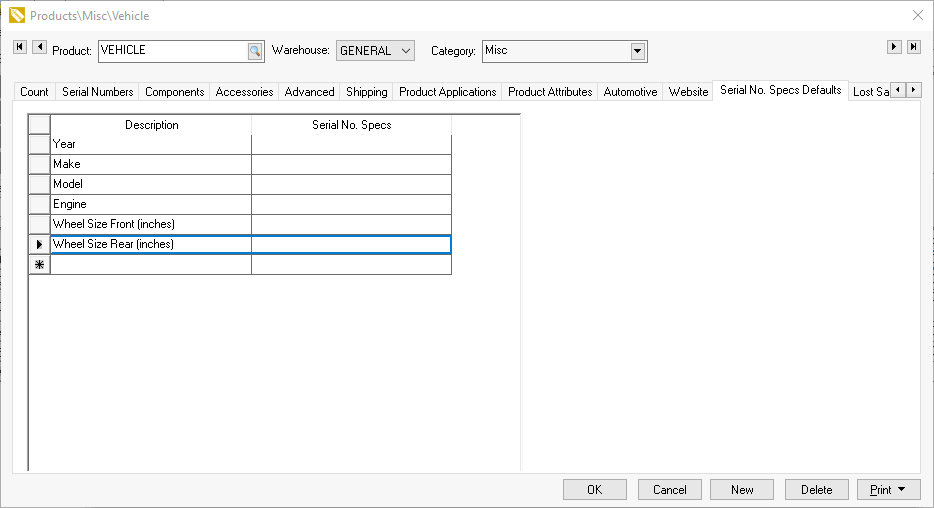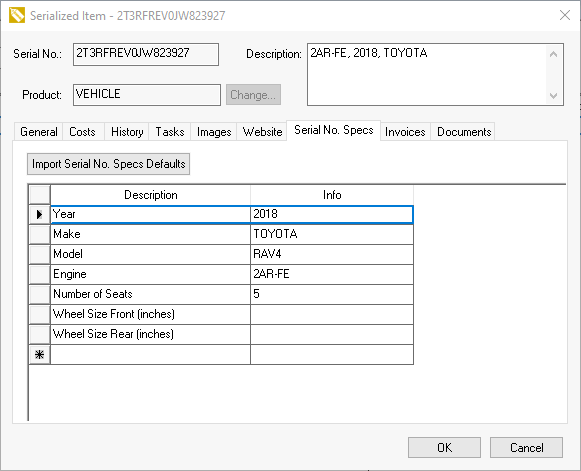
A vehicle identification number (VIN) is a unique code given to each vehicle in the United States. This includes automobiles, trucks, and trailers. The VIN decoder is used to download the year, make, model, and engine of the vehicle giving sales staff the necessary details when selling after market parts. EBMS will download vehicle specifications from the NHTSA | National Highway Traffic Safety Administration website and records the year, make, model, engine information, and other user defined information into the serialized item's specifications record.
The VIN decoder is included with the Serial No. Specs module of EBMS. The decoder is activated whenever a VIN number is entered within the following dialogs:
Task and work orders: Review Attaching Work Orders to Equipment or Vehicles for more details.
Sales orders and invoices: Review Attaching a Vehicle to a Sales Invoice for more details.
This process copies the Year, Make, Model, Engine, and user defined information to the serialized item specs list as shown below:
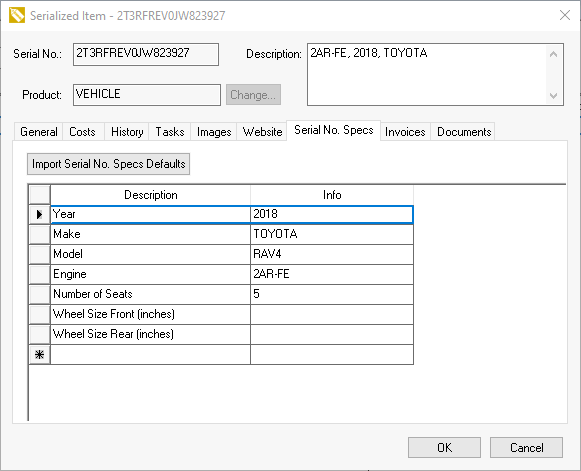
The serial number may contain other specifications that the VIN decoder will not populate. Note that the VIN decoder process will add these 4 specifications if they do not already exist. The VIN information is copied to the serial number when the VIN (serial number) is created in EBMS. Review Vehicle Identification Number (VIN) Decoding for setup information.
Complete the following steps to update vehicle specs from the NHTSA site:
Enable the Automatically retrieve VIN data from NHTSA.gov website user setting found in as shown below:
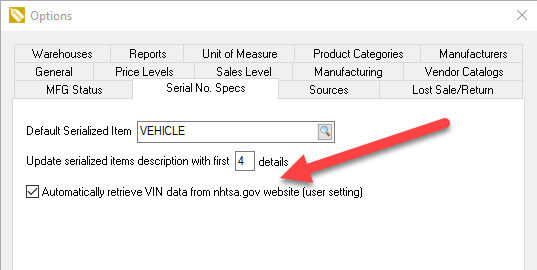
Open a task or work order and click on Serial No tab or a task with the Serial No settings. Review Attaching a Vehicle to a Sales Invoice or Work Order section for details.
Enter a VIN number into the Serial No. entry. EBMS will create a new serial number record for the vehicle or equipment if a Default Serialized Item is properly configured. The vehicle's year, make, model, engine,
and any other configured specs will be automatically added to the new serial number record. Review Vehicle Identification Number (VIN) Decoding for configuration details if the
Descriptions and Info columns are not properly populated.
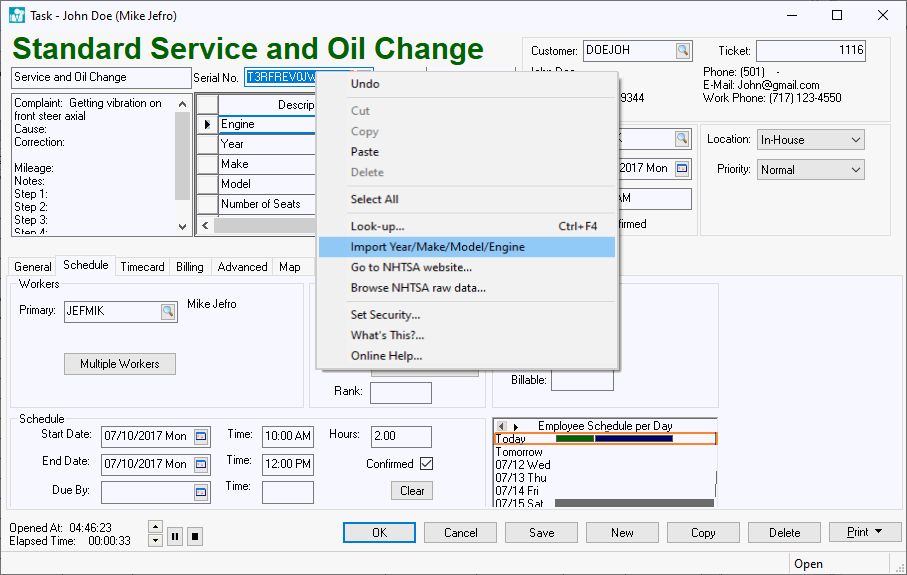
Right click on the Serial No. entry that contains VIN number and select one of the following options from the context menu:
Use Import Year/Make/Model/Engine option to update the vehicle information: This step will overwrite any information already recorded or will add the information that is not already recorded.
Go to NHTSA site to open the NHTSA site. Enter the VIN number to view vehicle information as described below.
Browse NHTSA Raw Data to configure specific Serial No Spec Defaults as described in the end of this section.
Select the Browse NHTSA Overview from the context menu:
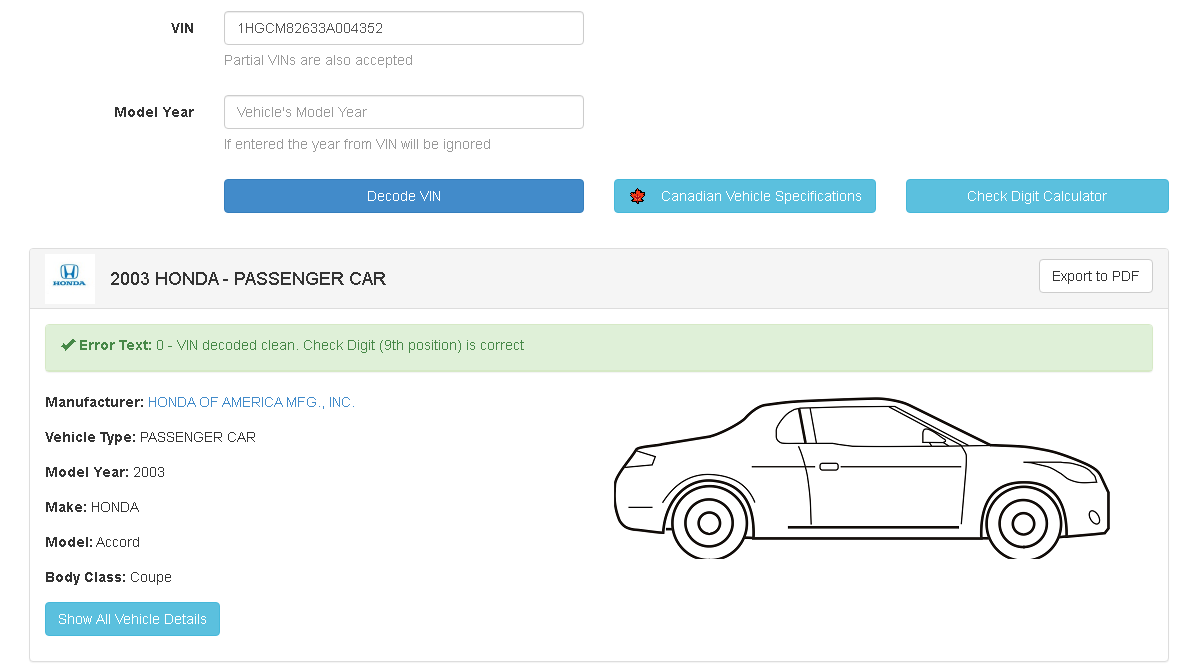
A large amount of information about the vehicle can be gleaned from the vehicle's raw data. Vehicle details can be configured to be copied to the serialized item by completing the following steps: